Manage
To display:
Database > Public Talks > Manage
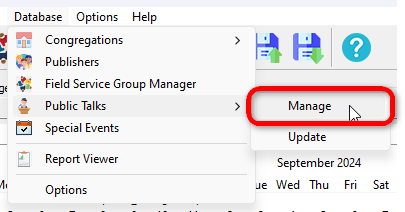
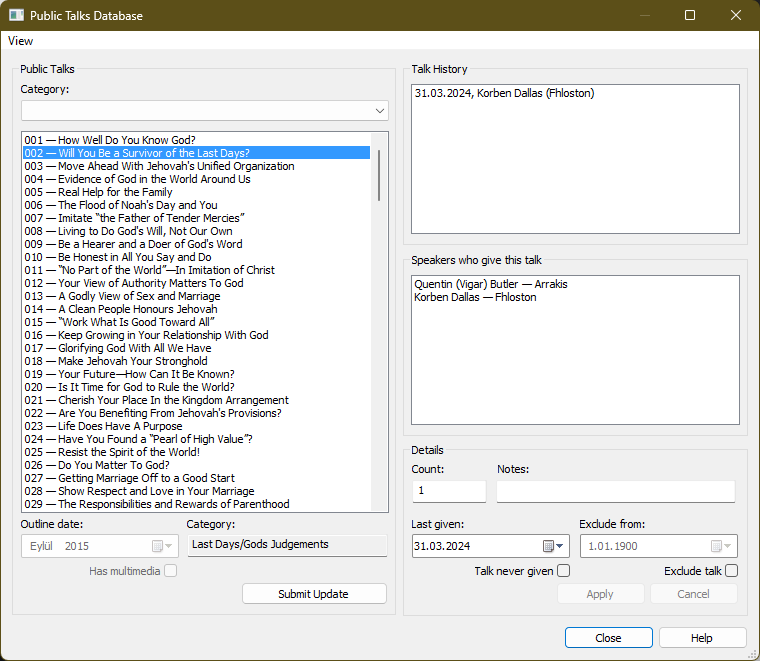
 To learn more about the features of this window, glance down the table below or highlight the control you are interested in by clicking on the screenshot above.
To learn more about the features of this window, glance down the table below or highlight the control you are interested in by clicking on the screenshot above.
Public Talks
This is a list of all of available public talk outlines. Select an outline in the list to display all available information for that outline.
|
Each outline has an issue date in the lower left corner (e.g.: 04/18 for April 2018). |
|
|
This is the category of the outline as indicated on the official S-99a document. |
|
|
Some public talk outlines have official images or videos to be used. |
 The Outline date and Has multimedia details are read-only. Please use the Submit Update tool to let us know about any official changes for the benefit of other users.
The Outline date and Has multimedia details are read-only. Please use the Submit Update tool to let us know about any official changes for the benefit of other users.
Category Filter
When nothing is selected, all talks are displayed. When a specific filter is clicked, only talks within that category are shown
Submit Update
Meeting Schedule Assistant sponsors over 50 languages and public talk outlines are always being revised and re-issued.
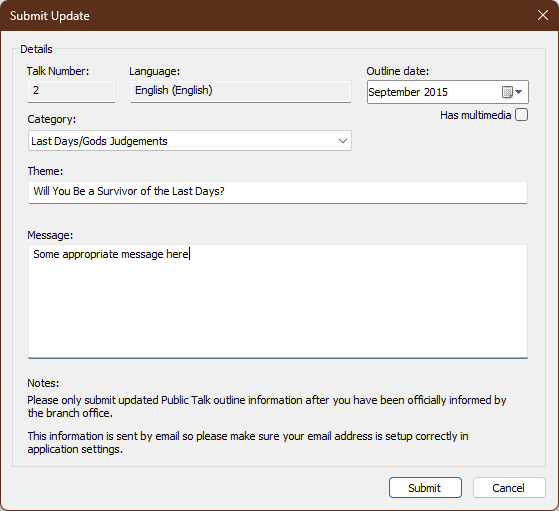
You can use the Submit Update feature to inform us of any revisions, and the appropriate database will be updated accordingly.
To use this feature:
- Select the outline in the list.
- Click Submit Update.
- Make the required changes.
If a new outline has been released, please include the new outline number in the Message area. Feel free to add any additional information in the message.
When you're ready, click the Submit button to send the information.
Please note:
- An active internet connection is required for this feature to function.
- You need to configure your email account in the application preferences.
Details
The following information is stored in a secondary database within the user application data folder. You can update this information as needed.
|
This indicates how many times the talk has been given in your congregation. |
|
|
Use this field to make any notes about this outline. For example, if the outline is excluded, you could note the reference from the monthly announcement sheet that stated it should be excluded. |
|
|
Click the arrow to select the date when the talk was last given. Alternatively, you can click on the individual parts of the date in the edit box and use the arrow keys to adjust them. |
|
|
If checked, the date entry is disabled and automatically set to 01-01-1900. Uncheck this option to enable the date field again and reset it to today's date.
|
The software automatically refreshes the Count and Last given details when it starts.
 This update will only work if the Assignment History database is kept up-to-date. Therefore, when saving schedules in the Meeting Editor, please make sure to say yes to the prompt to update the history.
This update will only work if the Assignment History database is kept up-to-date. Therefore, when saving schedules in the Meeting Editor, please make sure to say yes to the prompt to update the history.
Availability
|
This setting is to be used in conjunction with the Exclude talk option. Normally, you will be informed of the date from which you need to start excluding the talk. |
|
|
Sometimes, you might be instructed to temporarily remove a talk outline from circulation. Enabling this option will remove the talk number from the dropdown lists when managing your talk exchange. |
Talk History
This is a list of dates when the talk was given in your congregation.
The following information is displayed:
- Date
- Speaker
- Congregation
Speakers List
This is a list of speakers who give this talk.
The following information is displayed:
- Speaker
- Congregation
View Menu —Report Viewer
The Report Viewer is a powerful tool that allows you to select from a variety of reports for printing or saving as PDF. Here’s what you can do with it:
- Select Reports: When you open the Report Viewer, you’ll find a list of available reports. Choose the one that suits your needs — whether it’s congregation statistics, public talk summaries, or other relevant information.
- Custom Templates: In version 24.0.0, several custom templates were moved from the Meeting Editor to the Report Viewer. These templates provide flexibility in formatting and content. You can tailor them to your specific requirements.
- Field Service Group Template: Additionally, a brand-new template was added specifically for displaying Field Service Group information. This template ensures that group details are presented in a visually appealing report format.
- Field Ministry Assignments Template: Another new template allows you to display Field Ministry arrangements in a clear, visually appealing report format.
Feel free to explore the reports and templates available in the Report Viewer.
Search — Find
The Find option allows you to search by number, text or date within the public talk database. The following fields are supported:
- Number
- Talk number
- Count
- Text
- Theme
- Notes
- Date
- Outline
- Last given
- Exclude from
This feature helps you efficiently locate relevant information quickly and accurately.
Search — Find Next
The Find Next option, or pressing the F3 key, continues the search from the current position. The search will continuously wrap around, meaning it will restart from the beginning if necessary, unless no matches are found. This ensures you don't miss any relevant information during your search.
