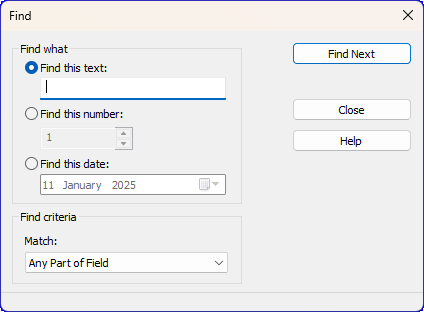Find Entries
Open the Find window from the Search menu or by pressing Ctrl+F.
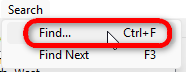
Overview
Use this Find window to search for specific information within the currently open window, such as the Congregation Manager or Public Talks Manager. Enter text, numbers, or dates to locate the desired details quickly and efficiently.
Search Criteria
- Find this text:
Enable this option to search for a text string across all fields. Enter the desired text in the input box. - Find this number:
Enable this option to search for a number in numerical fields only. Use the spinner to select or input the desired number. - When this option is selected, the Match dropdown displays the number match options, with the default being "Must Be".
- Find this date:
Enable this option to search for a specific date in date fields only. Use the calendar control or type the date manually. - When this option is selected, the Match dropdown displays the date match options, with the default being "Exact Date".
Buttons
- Find Next: Searches for the next occurrence based on the criteria provided.
- Close: Closes the dialog box.
- Help: Opens this help guide for additional information.
Match Options
Select how the search should match entries.
Text Matching Options
- Whole Field: Matches the entire field.
- Any Part of Field: Matches if the search term appears anywhere in the field.
- Start of Field: Matches if the search term appears at the beginning of the field.
Number Matching Options
- Must Be: Matches numbers that are exactly equal to the specified value.
- Must Not Be: Excludes numbers that are exactly equal to the specified value.
- Must Be Less Than: Matches numbers that are less than the specified value.
- Must Be, or Be Less Than: Matches numbers that are equal to or less than the specified value.
- Must Be More Than: Matches numbers that are greater than the specified value.
- Must Be, or Be More Than: Matches numbers that are equal to or greater than the specified value.
- Must Be Multiple Of: Matches numbers that are exact multiples of the specified value.
Date Matching Options
- Exact Date: Matches the exact date entered.
- Before Date: Matches any date before the entered date.
- After Date: Matches any date after the entered date.
Performing the Search
- Choose the type of data to find (text, number, or date).
- Enter the value in the corresponding field.
- Adjust the match criteria if needed.
- Click Find Next to begin the search.
- If the input is invalid (e.g., an empty string), a beep will sound, and feedback will be displayed in the status bar.
- If a match is found, it will be highlighted or displayed accordingly.