Options Menu
Overview of the Options Menu:
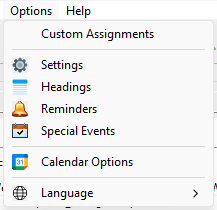
Let’s explore its essential features:
Custom Assignments
The Custom Assignments feature allows you to include tasks not included by default. This feature accommodates any unique tasks within your congregation or any new assignments that may arise in the future. By using the Custom Assignments window, you can incorporate/remove/edit these assignments as needed.
 Use the Options window to specify which of these custom assignments you would like to include in the Assignments Editor.
Use the Options window to specify which of these custom assignments you would like to include in the Assignments Editor.
Settings
Explore the comprehensive range of available Settings to tailor Meeting Schedule Assistant to your specific requirements.
Headings
Details how to manage the default Headings used on new schedules.
Reminders
The Reminders system, when integrated with the Meeting Editor, automatically generates pop-up messages. These reminders serve as prompts to keep track of important tasks or events related to the meetings.
Calendar Options
Details how to set-up the application to synchronize assignments with Google or Outlook Calendars. The idea is that you share this calendar with the publishers and thus they will have access to all assignments using their mobile devices.
Languages
Shows a snippet of the languages supported so far. The list is always being updated. After selecting a different language the program will automatically close down and restart.
Scrollbars
Scrollbars are enabled by default in both the Meeting Editor and Weekend Meeting Editor to assist users with smaller screens. You can disable them permanently by toggling the relevant Scrollbars options.
Appearance
Windows offers two primary colour modes — light and dark — that can help reduce eye strain and enhance readability based on your environment. The available options are:
- Automatic: Adopts the colour mode specified in your Windows settings.
- Light: Provides a bright, clean appearance, ideal for well-lit environments.
- Dark: Features a darker interface that is easier on the eyes in low-light conditions.
Light mode is the default setting. Note that system windows (such as file dialogs) always display using the operating system’s colour mode.
