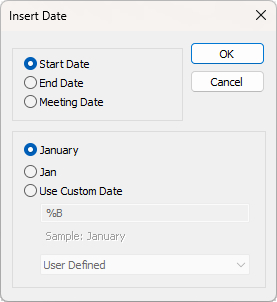Headings
The Headings window is available from the Options menu.

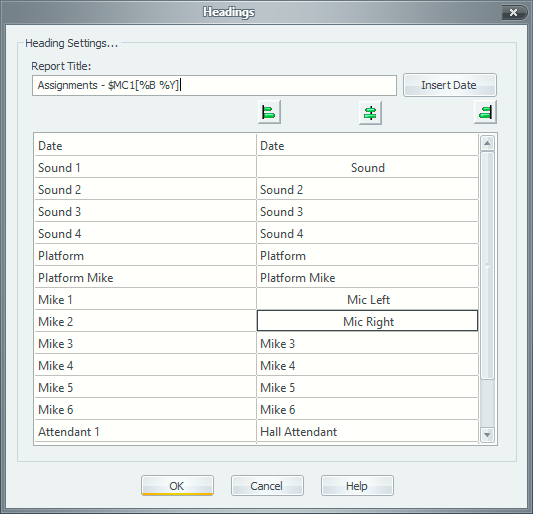
Use this window customize the headings for all the columns that can be displayed on the schedule. You also use it to specify the title for the schedule. The title is displayed when you print or export a schedule. All of these headings are included when you save the schedule (if you choose to save it).
Insert Date
There are special variables that you can use in the report title to represent the start and/or end dates. They can be entered by hand but by far the simplest approach is to press the Insert Date button to display this pop-up window:

 The Meeting Date option is only available in the Meeting Editor when you use the Customize Lists feature.
The Meeting Date option is only available in the Meeting Editor when you use the Customize Lists feature.
|
Select the date that you want displayed. Select how you want the date displayed:
Click OK to insert the variable into the report title (at the current cursor location). |
Variables Syntax
|
Date |
Full Month |
Abbreviated Month |
Custom Format |
|
Start |
$M1 |
$MA1 |
$MC1[...] |
|
End |
$M2 |
$MA2 |
$MC2[...] |
|
Meeting |
$MG |
$MGA |
$MGC[...] |
 Example: Sound and Attendants for $M1 - $M2
Example: Sound and Attendants for $M1 - $M2
Alignment of a given heading can be achieved by selecting (or editing) the heading concerned and then clicking the appropriate alignment button. The default is left alignment for all headings.
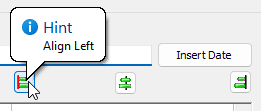
Video Tutorial