Field Service Group Manager
Access the Field Service Group Manager by clicking on the Database menu. Alternatively, you can click the Manage button within the Publishers Database window or find it on the toolbar.


The Field Service Group Manager is a powerful tool designed to efficiently manage and organize your field service groups. Whether you’re assigning publishers to specific groups or creating new ones, this feature streamlines the process.
 To save all your changes to the publishers database, make sure to close the Group Manager window by clicking the OK button.
To save all your changes to the publishers database, make sure to close the Group Manager window by clicking the OK button.
Assign Publishers to Groups
At the top of the interface (on the left), you’ll find a drop-down menu labelled “Field Service Group”.
Filter by Group
Click the drop-down arrow on the right to display a drop-down group menu to fine tune which publishers are displayed.
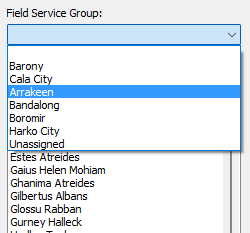
You can filter by:
- The empty option at the top will include everyone in the publishers database (apart from those already assigned to the group on the right-hand side).
- The Unassigned option at the bottom will include those who are not assigned to any field service group.
- All other options will only include publishers for the respective field service group.
Adding Publishers to the Group
On the left panel, you’ll see a list of available publishers.
- Select one or multiple members by clicking on their names.
- Click the “Add >>” button to move them to the selected group on the right panel.
Removing Publishers from the Group
In the right panel, you’ll find the members assigned to the currently selected group.
- Select one or multiple members by clicking on their names.
- Click the “<< Remove” button to move them back to the selected group on the left.
Creating, Editing, and Deleting Groups
Use the following buttons:

Add Group
Opens a popup window where you can enter the name for the new group.
 Remember that duplicate group names are not allowed.
Remember that duplicate group names are not allowed.
Edit Group
To enable the Edit Group button, choose a group from the left-hand dropdown list:

Clicking the button opens a popup window where you can modify the group’s name.
 Remember that duplicate group names are not allowed.
Remember that duplicate group names are not allowed.
Delete Group
To enable the Delete Group button, choose a group from the left-hand dropdown list:

You are asked to confirm that you want to delete the group from the database.
 To delete a group, ensure that no publishers are still assigned to the group.
To delete a group, ensure that no publishers are still assigned to the group.
View Menu —Report Viewer
The Report Viewer is a powerful tool that allows you to select from a variety of reports for printing or saving as PDF. Here’s what you can do with it:
- Select Reports: When you open the Report Viewer, you’ll find a list of available reports. Choose the one that suits your needs — whether it’s congregation statistics, public talk summaries, or other relevant information.
- Custom Templates: In version 24.0.0, several custom templates were moved from the Meeting Editor to the Report Viewer. These templates provide flexibility in formatting and content. You can tailor them to your specific requirements.
- Field Service Group Template: Additionally, a brand-new template was added specifically for displaying Field Service Group information. This template ensures that group details are presented in a visually appealing report format.
- Field Ministry Assignments Template: Another new template allows you to display Field Ministry arrangements in a clear, visually appealing report format.
Feel free to explore the reports and templates available in the Report Viewer.
