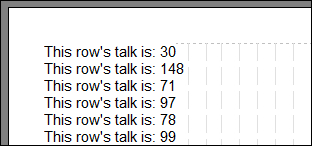Module 16 - Man, That Looks Weird
(Continues on from the "Database" script - requires you to follow the previous section first)
|
The following commands are used in this module: |
Formatting Fields As Dates
Don't those dates from above look a bit funny? Not exactly a format you're used to seeing dates in. You may have noticed on the FIELD window that you could choose the format of the field.
|
Look better now? |
Don't get this date confused with the one we saw near the beginning of this tutorial. That date was taken from your system clock (today), or from the range you specified before opening the script. This date is taken from the database, and is the actual date stored in the table.
|
Don't let the fancy name put you off. It still behaves exactly like FIELD, except for how it formats the chunk of text. Similarly the other formats produce their own variations. |
 CUSTOMDATE_FIELD's special formatting parameter is covered elsewhere in this help documentation, so it won't be covered here. Notice how these adaptations of the FIELD command are like the DATE command changing depending on formatting and source.
CUSTOMDATE_FIELD's special formatting parameter is covered elsewhere in this help documentation, so it won't be covered here. Notice how these adaptations of the FIELD command are like the DATE command changing depending on formatting and source.
Displaying Talk Themes
|
A nice set of talk numbers, eh? |
|
It translated our talk numbers into proper talk names for us! The parser holds the list of defined talk numbers and their corresponding titles (names), as defined on the Maintenance window - thus, it can translate for us. |
 This is probably giving you a headache; take a break - there are probably more headaches to come (sorry!).
This is probably giving you a headache; take a break - there are probably more headaches to come (sorry!).
|
Now, please:
Then when you are ready continue with final module 17. |