Section 5: Living as Christians
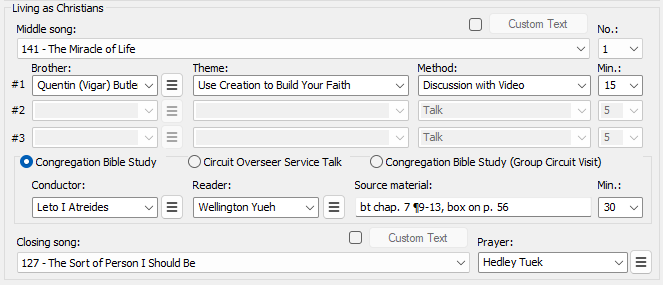
 Learn more about section four by looking through the rest of this help topic. Or, as an alternative, click on the menu item you are interested in on the screenshot above.
Learn more about section four by looking through the rest of this help topic. Or, as an alternative, click on the menu item you are interested in on the screenshot above.
Middle Song
Use the dropdown list to specify the middle song.

Note that you can type the first 3 digits to quickly jump to the song in the list. E.g: 001, 010, 100.
Customizing the middle song text
Sometimes you may need to play a song that isn't in the songbook yet. You can override the middle song with custom text.
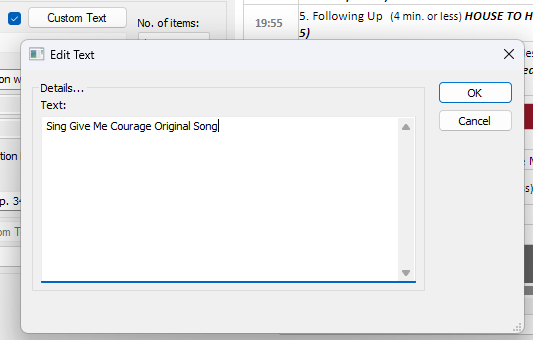
Press the Pencil button to display a pop-up window and enter the text you want to use and press the OK button.
The current text will be displayed in a tooltip if you hover the mouse over the pencil. And your custom text will be saved to the MWB data file and displayed on the schedule automatically.

 The default templates were updated to display this custom text (beginning version 24.2.9). Are you using older custom templates? Then you will need to update them in the same way.
The default templates were updated to display this custom text (beginning version 24.2.9). Are you using older custom templates? Then you will need to update them in the same way.
Living Items
You can have up to three Living as Christian assignments. Set the checkboxes as required.The combined time for all these items should add up to 15 minutes.

The brothers listed here are those who have the Living assignment in the Publishers Database.
Under normal circumstances you will not have to specify the theme or method since the volunteers who provide the monthly data will fill it in for you. However, if you are using a language that doesn't have a volunteer, or if you are preparing your schedule in advance of the volunteer then you will need to specify this information.
The application comes with a predefined set of methods which are based on those used in the workbooks. Use the Customize Lists feature to add any others that you need.
 You can type in a different name if you need to, or you can use the assignment history feature to make your selection.
You can type in a different name if you need to, or you can use the assignment history feature to make your selection.
Overriding Times
As previously mentioned, you don't normally have to adjust the timings here. However, for the benefit of volunteers who input the information, or if you are required to enter the details yourself, then you will find the following tips useful.
- It will automatically set the duration of the first item to 15 minutes If you set the number of assignments to 1.
- When there are two items, and you change the duration using the dropdown lists of one of the items, the other will automatically adjust so that the total is 15 minutes.
- You can also type in a different value and override the defaults. Changing the durations like this won't automatically alter the other item duration. This means that you can extend the combined timing of these items to more than 15 minutes. You might need to do this if you have had to alter the meeting in any way For example:
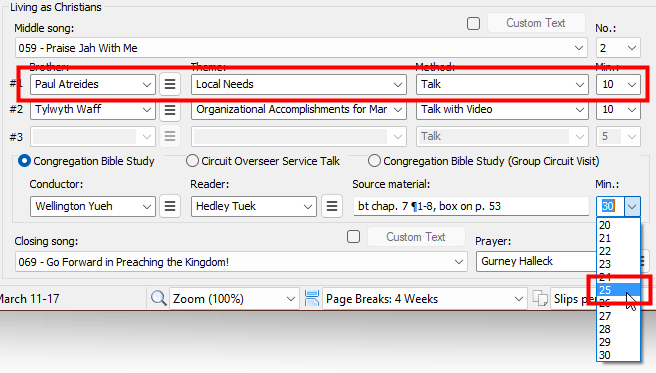
In the above scenario I have done the following:
- Set the number of items to 2.
- Reduced the time of the first item to 10 minutes using the dropdown list.
- Specified the custom theme and method for the additional item.
- Manually typed in a duration of 10 minutes (I did it this way because using the dropdown list would cause the other items timing to change and I don't want that).
As you can see, the total duration for both of these items is now 20 minutes and not 15. Therefore, we now need to reduce the Congregation Bible Study by 5 minutes and make it 25 minutes.
It is also possible to extend the duration of the closing comments (normally 3 minutes). You do this by reducing the duration of the Congregation Bible Study or one of the previous items. Let us continue with the example above, and reduce the Bible Study another 5 minutes, bringing it down to 20 minutes. The schedule would look like:
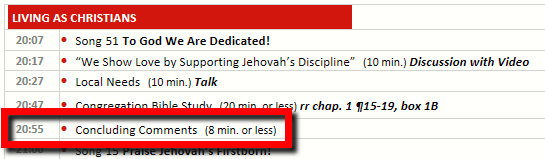
As you can see, the closing comments section is now extended to 8 minutes.
It is hoped that this extra functionality will permit you to make any required adjustments that may occasionally come up.
Final Item
There are three different types of final item to choose from for the meeting:

Option1: Congregation Bible Study
This is the default choice. Specify who has been assigned as the Conductor and Reader for the Congregation Bible Study. Under normal circumstances it is 30 minutes but you can reduce this time if you need to. The extra time will be added to the concluding comments part.

The brothers listed here are those who have the CBS Conductor / CBS Reader assignments in the Publishers Database.
 You can type in a different name if you need to, or you can use the assignment history feature to make your selection.
You can type in a different name if you need to, or you can use the assignment history feature to make your selection.
Option 2: Circuit Visit Service Talk
Set this option when you have the Circuit Overseer visit. The controls will adjust as indicated.

In addition, the schedule will adjust so that the chairman gives his final comments before inviting the Circuit Overseer on to the platform.
The Notes and Images button is displayed in this mode. Press it to display the Notes and Images pop-up window. Use this window to provide details about the required notes and images for the service talk.
 Consider using the Special Events manager to specify your circuit visits. If you set the options correctly then the editor will automatically detect your visit when you create your new schedule.
Consider using the Special Events manager to specify your circuit visits. If you set the options correctly then the editor will automatically detect your visit when you create your new schedule.
The Circuit Overseer will choose the closing song. You should have sufficient time to contact him and request this information so that your schedule can be complete.
Option 3: Congregation Bible Study (Group Circuit Visit)
Things can be slightly different when a Circuit Overseer visits the Foreign Language Group.
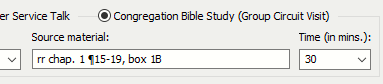
They may have a Public Talk and a Service Talk during the Weekend Meeting.
 To clarify, this applies when the Circuit Overseer visits the Group and not the Congregation.
To clarify, this applies when the Circuit Overseer visits the Group and not the Congregation.
Closing Song
Use the dropdown list to specify the closing song. Note that you can type the first 3 digits to quickly jump to the song in the list. E.g: 001, 010, 100.

Customizing the closing song text
Sometimes you may need to play a song that isn't in the songbook yet. You can override the closing song with custom text.
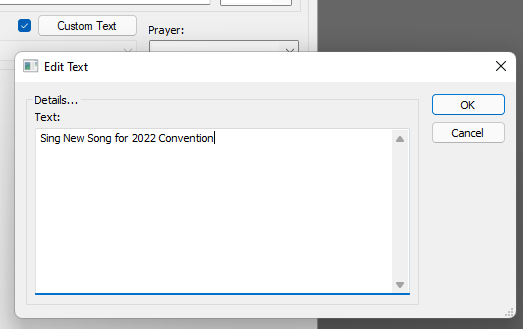
Press the Pencil button to display a pop-up window and enter the text you want to use and press the OK button
The current text will be displayed in a tooltip if you hover the mouse over the pencil. And your custom text will be saved to the MWB data file and displayed on the schedule automatically.

 The default templates were updated to display this custom text (beginning version 22.0.3). Are you using older custom templates? Then you will need to update them in the same way.
The default templates were updated to display this custom text (beginning version 22.0.3). Are you using older custom templates? Then you will need to update them in the same way.
Closing Prayer
Use the dropdown lists to specify who is going to close the meeting in prayer.
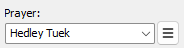
The brothers listed here are those who have the Midweek Prayer assignment in the Publishers Database.
 You can type in a different name if you need to, or you can use the assignment history feature to make your selection.
You can type in a different name if you need to, or you can use the assignment history feature to make your selection.
