Time Changes Manager
You display the Time Changes Manager by clicking the clock symbol on the Congregations Database window.


In some situations several congregations meet at the same Kingdom Hall. As a result their Weekend meeting time usually changes at the start of the year. The Time Changes Manager allows you to set up this information in a straightforward manner.
The example above shows you how you would set it up for a congregation that has it's current meeting time at 1 PM (which began on 1st January 2023) and then changes every year, firstly to 10 AM , back to 1 PM.
 Setting this up is a one-off process. Thereafter the application will automatically keep the time change details up-to-date. Unless of-course you need to adjust the pattern with the times themselves.
Setting this up is a one-off process. Thereafter the application will automatically keep the time change details up-to-date. Unless of-course you need to adjust the pattern with the times themselves.
The Benefits
Imagine that you have arranged some Away talks to a particular congregation, let us say in December and January of the next year. If that congregation changes time on 1st January, then when you create your Away talk assignments, they would show only the current time that you had. The application would not know that the times should have changed on 1st January. By using the Time Changes Manager you can make your reports more intelligent and they will thus show the correct times.
 To learn more about the features of this window, glance down the table below or highlight the control you are interested in by clicking on the screenshot above.
To learn more about the features of this window, glance down the table below or highlight the control you are interested in by clicking on the screenshot above.
Congregation always meets at the same time. No time changes.
Check this option if a congregation no longer changes their meeting times. Then close the window by pressing OK and you will see the usual Meeting Time control is now enabled again. This is because the Time Changes Manager is no longer in control.
Number of time changes
Use this dropdown list to select how often this congregation alters the meeting time. The default value is 2, but you can choose from 2 to 5 time changes. As you change this setting, the remaining controls will get enabled accordingly.
For example, if this congregation meets at 10 AM this year, and then 2 PM next year, that means there are two time changes.
Current meeting time is
This represents the current meeting time for this congregation. This value is the same value as will be displayed on the Congregation window. It is in 24 hour format.
For example, if this congregation is currently meeting at 10 AM, then enter the time as 10:00.
 Once set, the program will automatically keep it up-to-date for you.
Once set, the program will automatically keep it up-to-date for you.
Current meeting time date is valid from
This represents the date when the meeting time last changed. It is important that you enter the correct date here because this date is used in working out when the next time change will occur.
Usually a congregation changes the time annually on 1st January. It is best to confirm with the respective Public Talk Coordinator.
 Once set, the program will automatically keep it up-to-date for you.
Once set, the program will automatically keep it up-to-date for you.
Time change information
These controls allow to set up all the meeting time changes information. The number of controls that are enabled depends upon how many time changes you have selected, which will be between 2 and 5.
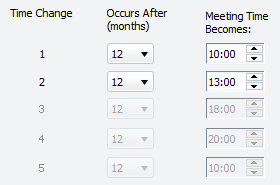
Just work down the table, from top to bottom, selecting how many months it will be to the next meeting time change. You can choose from 1 to 36 months. The default is 12.
Then enter what the meeting time will change to. The time is specified in 24 hour format. Then proceed to the next time change.
Understand that each time change is relative to the previous time change. So in this example, time change 2 occurs 12 months after time change 1.
 Once set, the program will automatically keep it up-to-date for you. This will mean that whenever the date for changing a congregation's meeting time arrives, the application will alter the order of the time changes accordingly.
Once set, the program will automatically keep it up-to-date for you. This will mean that whenever the date for changing a congregation's meeting time arrives, the application will alter the order of the time changes accordingly.
