Brother Exclusions
This dialogue is displayed by selecting the Exclusions menu item under Auto Assign on the Assignments Editor.
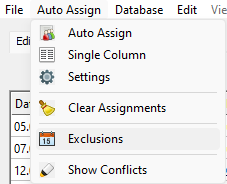
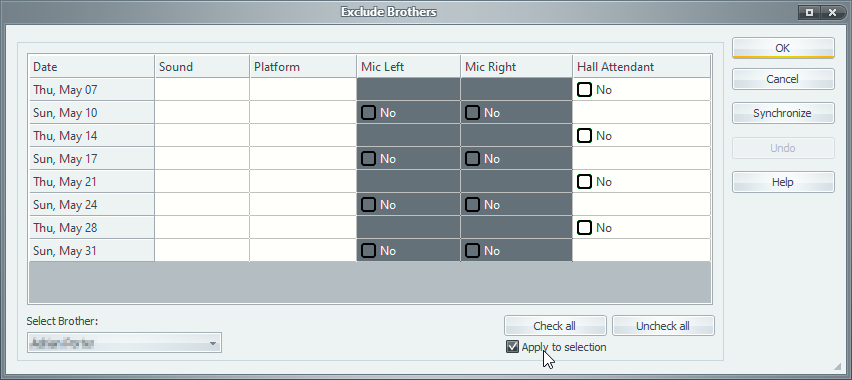
Use this dialogue to specify which duties a name is to be excluded from when populating a schedule. This information gets saved with the Meeting Schedule Assistant Report (SRR) file. The other method for caring for exclusions is by using the Publishers Database where you can set up default exclusions amongst other things.
Many congregations have a limited number of brothers available to be assigned the various duties.The Brother Exclusions feature allows you to create a schedule that spreads the assignments fairly between these few brothers. Properly defined default exclusions are a great aid in accurate scheduling.
Please see the following steps to assign specific meeting type Exclusions:
Step One
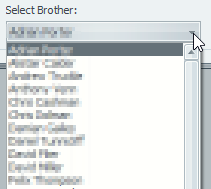
When using for the first time, select the brother that you want to create exclusions for. Previously made Brothers data type exclusions associated with his name will be shown on the grid. With subsequent visits, created Exclusions that have become default will also show on the grid automatically.
 Please be aware that selecting another name causes the existing Undo memory to be reset.
Please be aware that selecting another name causes the existing Undo memory to be reset.
Step Two
If you want to modify a brother's exclusion settings for one meeting assignment only, simply click the specific checkbox. Ticked checkboxes show where this brother is excluded from the assignment.
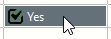
 When any exclusions have already been set within the Publishers Database dialogue, no check box(es) will appear on this grid for those dates / assignments.
When any exclusions have already been set within the Publishers Database dialogue, no check box(es) will appear on this grid for those dates / assignments.
Step Three
Click on a date or an assignment for that row or column to be selected. If you use the CTRL key you can select multiple rows and columns.
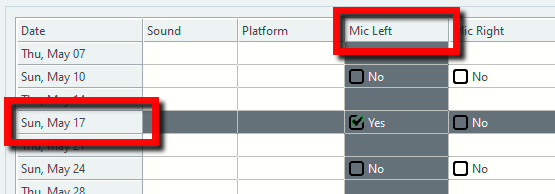
Check All
Uncheck All
Apply to selection
When you have more than one cell selected the Apply to selection check box becomes enabled:
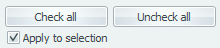
Check that box if you want the Check all / Uncheck all buttons to be restricted to only those cells. This is useful for situations such as when a brother has a platform assignment and becomes unavailable for most of the assignments on that date. With one click all the assignments can be toggled excluded and vice versa.
Synchronize
Do you use both Meeting Schedule Assistant and Public Talks applications? Then you may find the Synchronize feature very useful. Please read the associated help topic to understand more about the feature.
 Public Talks must be installed on your computer and the database must be locatable by Meeting Schedule Assistant. This feature will be disabled if these conditions are not met.
Public Talks must be installed on your computer and the database must be locatable by Meeting Schedule Assistant. This feature will be disabled if these conditions are not met.
Undo
Click Undo to reverse previous selections made. Note: The undo memory list is cleared every time you select a different name.
|
Repeat the above steps for each brother needing exclusions associated with his circumstances. Please note some other matters to be aware of when using this feature:
|
