Using the right Date Format
CLM Explorer exports dates using your operating systems shortdate format. Our importer has been designed to support these formats:
- dd/MM/yyyy (example: 01/02/2022)
- d/MM/yyyy (example: 1/02/2022)
 You need to be prepared to temporarily change your short date format before you export the Calendar database from CLM Explorer. After exporting, you can revert back to the previous short date format.
You need to be prepared to temporarily change your short date format before you export the Calendar database from CLM Explorer. After exporting, you can revert back to the previous short date format.
How to Change the Date Format
Here are some brief instructions showing how to perform this important step using Windows 11. Other supported operating systems should be similar.
Step 1
Right-click the date and time on the taskbar (this should be in the bottom right corner). Then select Adjust date and time.
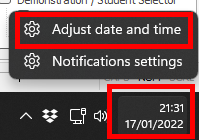
Step 2
Time & language section should be selected already. On the right side, scroll down and locate Language and region option and click this.
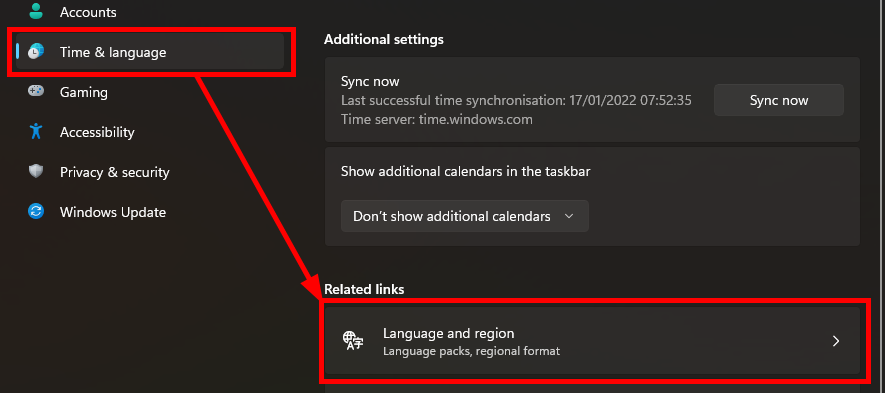
Step 3
Scroll down and click Administrative language settings.
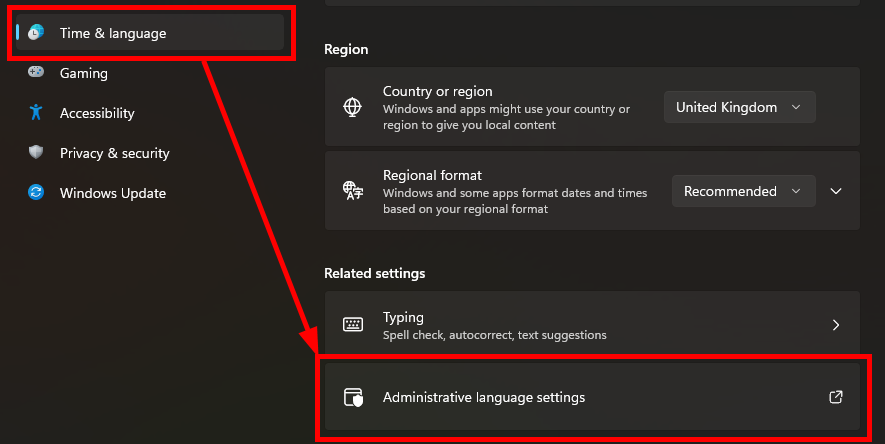
Step 4
This window will be displayed where you need to click the Formats tab. Then, choose one of the supported date formats from the list (dd/MM/yyyy).
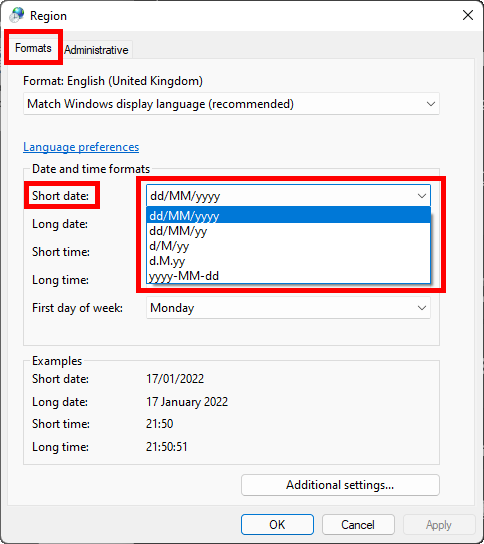
 Is the required date format still not listed? Don't worry! Please read on.
Is the required date format still not listed? Don't worry! Please read on.
Step 5
Click the Additional settings... button.
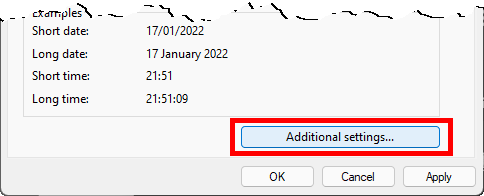
This will display a pop-up window where you need to click on the Date tab. Then you can type in the short date format you want to use:
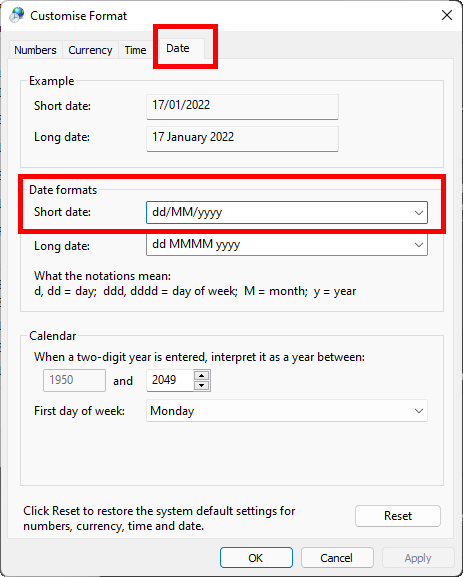
Don't forget to press the Apply button to save your changes.
