File Menu
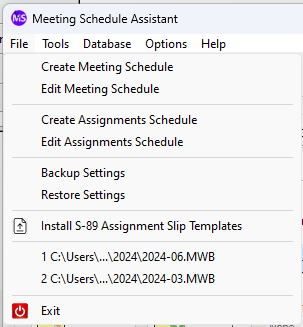
Let’s explore its essential features:
Create Meeting Schedule
Displays the Meeting Editor pre-filled with a set of dates determined from the program options and the date range that you selected. You can then make your assignments on the schedule. Click on the links for full details.
Edit Meeting Schedule
Opens up a previously saved Meeting WorkBook schedule (MWB file type). It displays a file selection dialogue which you use to navigate to and select your saved schedule file and then displays the Meeting Editor dialogue where you can work with the schedule. Click on the link for full details.
Create Assignments Schedule
Displays the Assignments Editor pre-filled with a set of dates determined from the program options and the date range that you selected. You can then make your assignments on the schedule. Click on the links for full details.
Edit Assignments Schedule
Opens up a previously saved Sound Rota Report (SRR file type). It displays a file selection dialogue which you use to navigate to and select your saved schedule file and then displays the Assignments Editor dialogue where you can work with the schedule. Click on the link for full details.
 Opening a saved report will contain all the options available at the time it was saved, not the current options. The only exception to this rule is the exclusion dates selected for the brothers.
Opening a saved report will contain all the options available at the time it was saved, not the current options. The only exception to this rule is the exclusion dates selected for the brothers.
Backup Settings
Used to backup all program settings, including brother data, from the registry and BIN files into a ZIP archive file. This can be kept in a safe place for doing a restore at a later date.
Restore Settings
Used to restore a ZIP archive file that you created at an earlier date. This is a quick way to get all your default settings and brother data back. Meeting Schedule Assistant will restart automatically for the changes to take effect.
Another use for this facility could be for when you want to install Meeting Schedule Assistant onto another computer, or when you want to pass this on to another brother to use.
Install S-89 Assignment Slip Templates
The S-89 assignment slips are used by the Meeting Editor. The templates are not supplied with Meeting Schedule Assistant. You have to send a copy of your S-89 PDF file to support@publictalksoftware.co.uk and then you will receive the templates ZIP file. Or use the Contact Form on the website.
Once received, you can use this option on the File menu to quickly install the files to the right place on your computer.
Video Tutorial
Exit
Shows you how to close down the application.
 Please make sure you use the backup feature on a regular basis. It is invaluable for a disaster recovery situation, when transferring to a new computer or handing the assignment over to another brother. Why not use the Automatic Backup feature instead?
Please make sure you use the backup feature on a regular basis. It is invaluable for a disaster recovery situation, when transferring to a new computer or handing the assignment over to another brother. Why not use the Automatic Backup feature instead?
