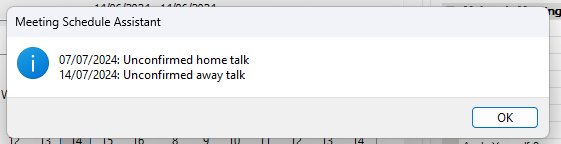Options
Options is available from:
- the Database menu:
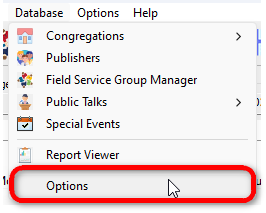
- the Options button on the Congregation window.
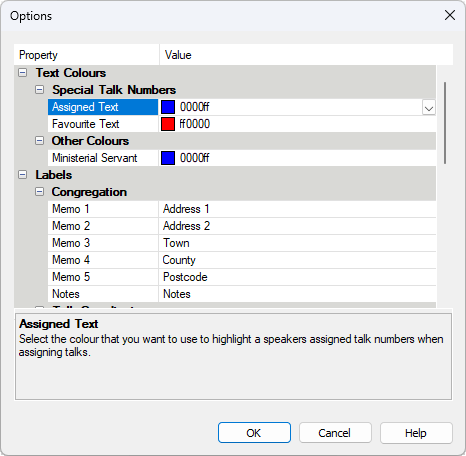
You can fine-tune several aspects of database behaviour from this window. You are presented with a property grid of settings:
- The left column has the name of the setting.
- The right column is where you specify the value for the setting.
These settings are grouped into three categories:
 At the very bottom is a information panel. This will provide you with a description about what the setting is. Please make use of this information panel as this help topic only provides and overview of these settings.
At the very bottom is a information panel. This will provide you with a description about what the setting is. Please make use of this information panel as this help topic only provides and overview of these settings.
Text Colours
There are several locations in the application where text is displayed in a different colour. You can adjust these colours from here.
|
Type of Text |
Purpose |
|
Assigned |
Use this to select the colour that you would like speakers' assigned talks to be highlighted in when assigning home and away talks. This aids you in not selecting a talk that a brother doesn't give. |
|
Favourite |
Similar to above, but it indicates the speakers favourite talks instead. So if you use two different colours, you can easily see which talks a speaker prefers to give. |
|
Ministerial Servant |
Use this to select the colour that you would like speakers who are appointed as Ministerial Servant's to show as in the speaker dropdown lists when assigning home and away talks. |
Use the drop-down arrow to display a choice of colours.
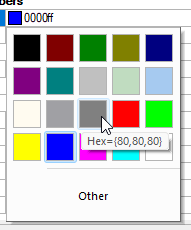
Note that you can use a custom colour as well so you are not tied down to the colours available from the palette. Click on Other to use a custom colour to display a colour window:
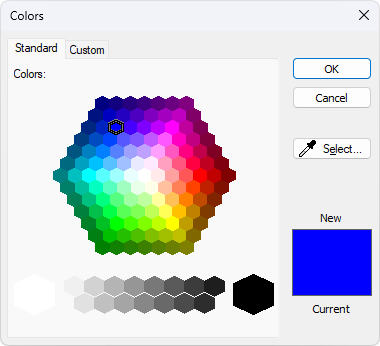
Use the options and features available to choose your desired colour.
Labels
Use this window to personalize all of the various label descriptions.
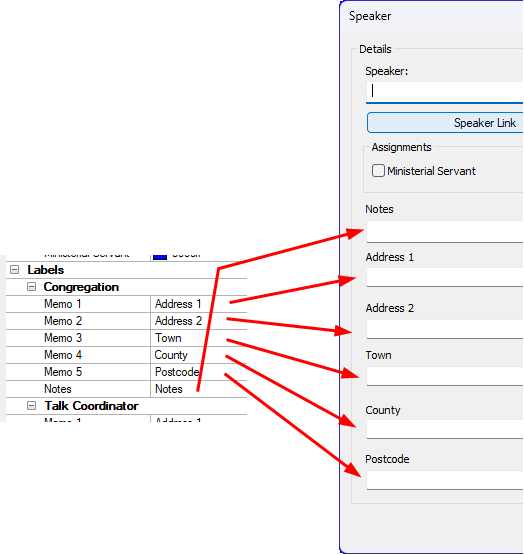
This way you can customize the application to your requirements and have meaningful descriptions.
The labels fall into three categories:
- Congregation
- Talk Coordinator
- Speaker
For each of these categories you can customize 5 Memo labels and a Notes label.
Public Talks
Specify the default behaviour for database features:
|
Setting |
Description |
|
Confirmed Status |
Determines the default Confirmed Status setting for new schedules. Options include:
Default setting: Yes |
Start Up
The software can perform various tasks automatically upon startup.
Confirm Status
Automatically check the confirmed status for one or more upcoming public talk exchanges.
|
Setting |
Description |
|
Check |
Determines if the Confirmed Status check should be performed. Options include:
Default setting: No |
|
Number of Meetings |
Use the dropdown list to indicate how many meetings to check. Options include:
Default setting: 1 Note: The Check setting must be be activated for this option to be available. |
Sample pop-up message: