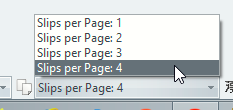Section 8: Styles and other settings
At the top of the view you will see these additional settings:

Style
Use the dropdown list to select the report style that you want to use. Several styles are included with the application and a few more have been made available on the website.
 Import Template
Import Template
Click this button to display a file selection window. You can then select CSS/XSL files or a ZIP Archive and import them directly into the application. The list of files is filtered to display those with the right file names.
 It is beyond the scope of this help topic to explain the fundamentals of writing bespoke XSL templates. Disclaimer: You import and use third party XSL/CSS files at your own risk.
It is beyond the scope of this help topic to explain the fundamentals of writing bespoke XSL templates. Disclaimer: You import and use third party XSL/CSS files at your own risk.
 Assignment Slip Settings
Assignment Slip Settings
The spanner button is only enabled when you are in the slips view mode. Here you can adjust what information is included on the S-89 assignment slips.

Number of slips on the pageYou should be able to fit 4 slips on a A4 or LETTER page in PORTRAIT format. You might have to adjust the margins.
IncludeYou can choose which assignments you want to create slips for. Choose from:
Date FormatThe date format. Several predefined formats are available in the list or you can customize your own date format. Study NumberThe S-89 assignment slips all vary (each language) in the amount of space allowed for the point of counsel. Therefore you can customize the information that is displayed. Several predefined options are provided or you can customize your own. Common options:
Teaching (th) brochure options:
Love People (lmd) brochure has these additional options:
|
Viewing Selected Slips
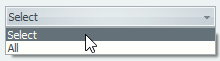 This dropdown list is only enabled when you are in the slips view mode and the Current Week option is checked.
This dropdown list is only enabled when you are in the slips view mode and the Current Week option is checked.
The default setting is All which means that all of the assignment slips are displayed in the editor.
The following window is displayed when you choose Select:
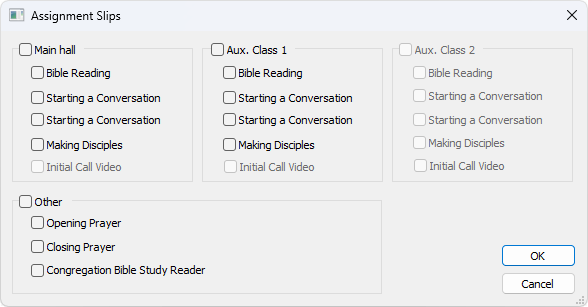
The choices that are displayed on this window will change from week to week. You can select each item that you want included.
In addition, you can use the check boxes at the top to quickly select / deselect all items for a given class.
Use this feature when you have already issued the slips and are now making some re-adjustments and only need to print one or two.