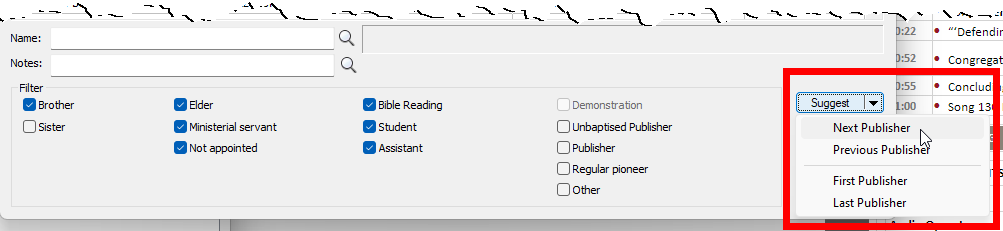I am pleased to announce that there is a new version of Meeting Schedule Assistant now available.
Table of Contents
What’s New
This version includes two new features which we hope will help you with your scheduling of meeting assignments / duties.
Meeting Editor — Suggesting Students and Assistant
The Student Selector window has a new Suggest menu button.
Use the Suggest feature to easily identify which publisher to use for this assignment. You can repeatedly click the Suggest button to cycle through all the publishers in date ascending order. It will ignore any publishers who are already on the school (these are indicated with a different coloured background).
Click the drop-down arrow to display a small menu with extra navigation.
| Next Publisher | Selects the next suggested publisher. This is the same as clicking the Suggest button. It will restart from the beginning when you have reached the end of the suggestions list in a continuous loop. |
| Previous Publisher | Selects the previously suggested publisher. It will restart from the end when you have reached the beginning of the suggestions list in a continuous loop. |
| First Publisher | Selects the first publisher in the suggestions list. |
| Last Publisher | Selects the last publisher in the suggestions list. |
Assignments Editor — Avoiding Conflicts with Weekend Meeting
Anyone that has one of these Weekend Meeting assignments can be added to the Not Available list. Simply toggle the checkboxes as desired. These settings are Schedule Type aware.
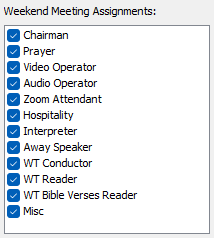
The list will be disabled when the schedule row is not classified as a Weekend Meeting or Weekly.
You can easily see who has what assignment by clicking on the assignment name. This will select all assigned publishers in the Not Available list. Clear the highlighting by:
- Clicking a blank area on the assignments list.
- Selecting another meeting row on the schedule.
Latest Download
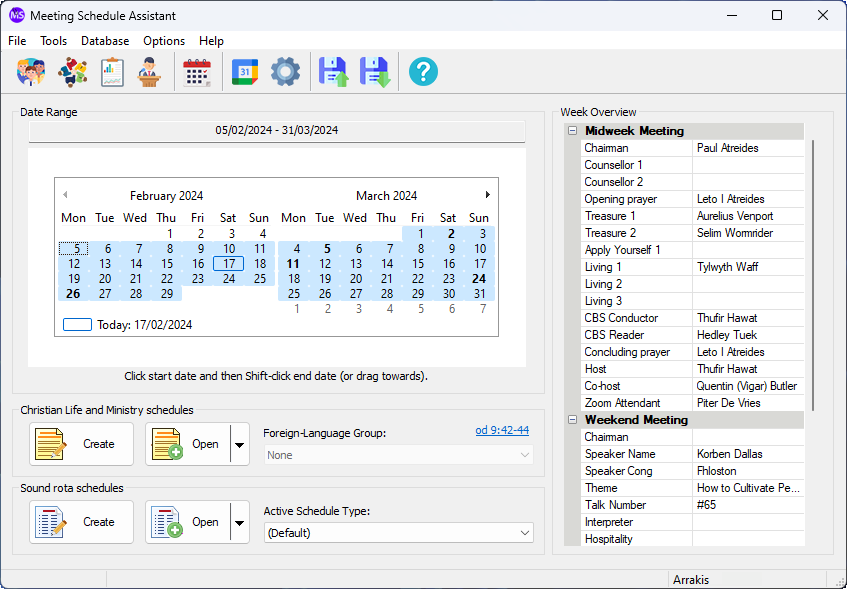
Supported Operating Systems
- Windows 10
- Windows 11
Deprecated Operating Systems
These operating systems are no longer supported:
- Windows 7 (Service Pack 1)
- Windows 8.1
You can still download the last supported version of Meeting Schedule Assistant (which was 23.1.0) from here. But this version is no longer maintained. You are encouraged to use version 23.1.1 or higher.
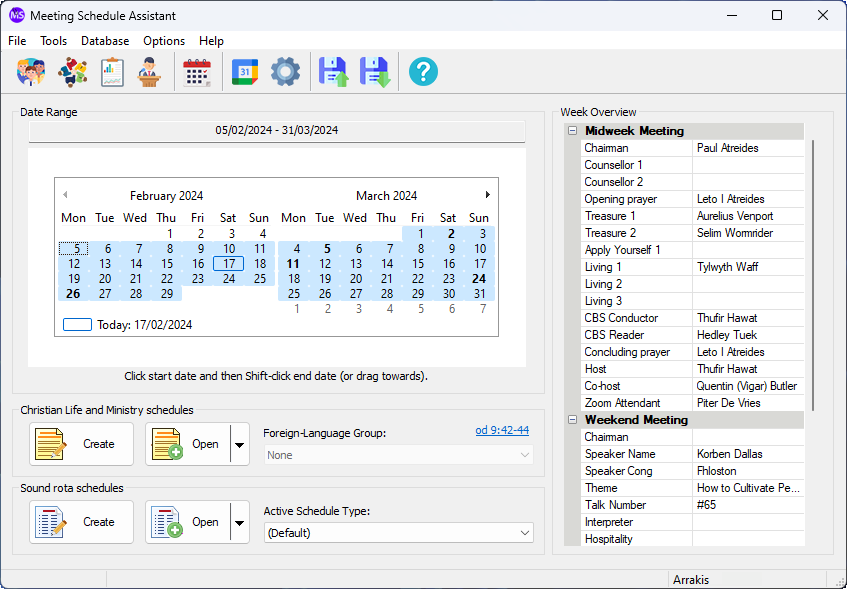
Supported Operating Systems
- Windows 10
- Windows 11
Deprecated Operating Systems
These operating systems are no longer supported:
- Windows 7 (Service Pack 1)
- Windows 8.1
You can still download the last supported version of Meeting Schedule Assistant (which was 23.1.0) from here. But this version is no longer maintained. You are encouraged to use version 23.1.1 or higher.
Setup the software to update automatically or upgrade by using the Check for Update feature from the Help menu.
User Reviews

A big thank you to those of you who have been able to submit a software review.
Reviews can be submitted at any time by navigating to the User Reviews section on the website. Feel free to write your review in your native language if that is your preference.