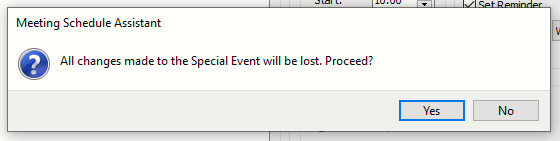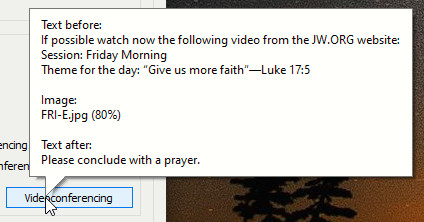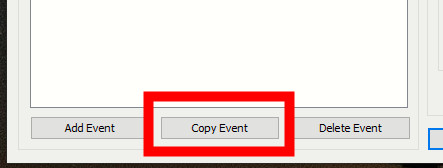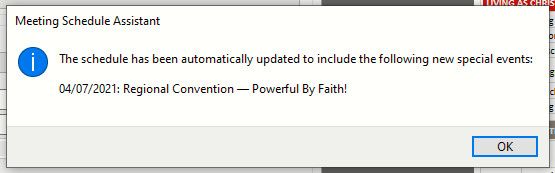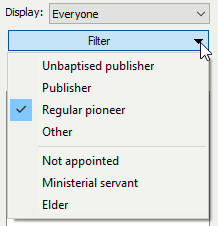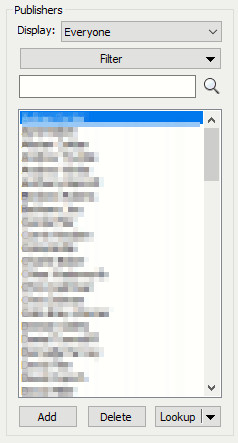I am pleased to announce that there is a new version of Meeting Schedule Assistant now available.
- Special Events Manager
- Prompt About Losing Changes
- Videoconference Tooltips
- Copying Events
- Midweek Editor
- Detecting New Events
- Publishers Database
- Extra Publisher Filters
- Publisher Name Filter
- Latest Download
Special Events Manager
The Special Events Manager has had some updates to help you in working with events. Here is an overview of the changes.
Prompt About Losing Changes
You will now see this new prompt if you make changes to a special event and then try to select another special event before clicking Apply Changes:
Videoconference Tooltips
A new tooltip is displayed when you hover the mouse over the Videoconference button.
This displays a summary of the following information:
- Text before
- Image (file name and width)
- Text after
Copying Events
It is now possible to duplicate a special event. All you need to do is select an existing event and then press the new Copy Event button.
You will be asked to specify the date for the new event and it will do the rest for you.
Have a look at the help topic for more details.
An Example
The Regional Convention via Videoconference is over 6 weekends. Now you can set the first event up and copy it, making minor adjustments as needed in the process.
Midweek Editor
Some minor improvements for special events have also been made to the Midweek Editor.
Detecting New Events
The way the editor behaves has now changed when you open an existing Christian Life and Ministry schedule. The editor will try to detect if any new events have been added using the Special Events Manager and will automatically update those weeks and set the file as modified.
It will also display a popup message indicating which new special events have been added to the schedule. For example:
In the past, any special events added using the manager would not be detected in existing schedules and you had to close the schedule, delete the event in the manager, open the schedule and add the event again from within the editor. Now all you need to do is open your schedule and the new events will be automatically detected and added for you!
Publishers Database
Some minor improvements have also been made to the Publishers Database window:
Extra Publisher Filters
Click the drop-down arrow to display a new filter menu where you can fine tune the displayed list of publishers.
You can filter by:
- Serving as
- Appointed as
You can select any combination of options.
Publisher Name Filter
A new text filter has been added to allow you to quickly filter the list of publishers to a select few.
- The search is case insensitive.
- The text can appear anywhere in their name.
The filter is disabled if you are in the middle of editing an existing publisher and have not pressed the Apply Changes button.
Latest Download
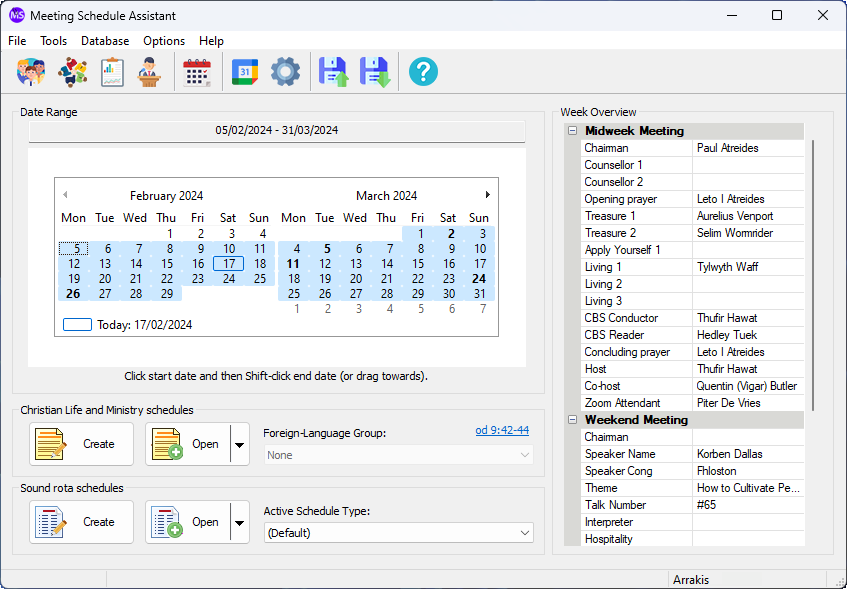
Supported Operating Systems
- Windows 10
- Windows 11
Deprecated Operating Systems
These operating systems are no longer supported:
- Windows 7 (Service Pack 1)
- Windows 8.1
You can still download the last supported version of Meeting Schedule Assistant (which was 23.1.0) from here. But this version is no longer maintained. You are encouraged to use version 23.1.1 or higher.
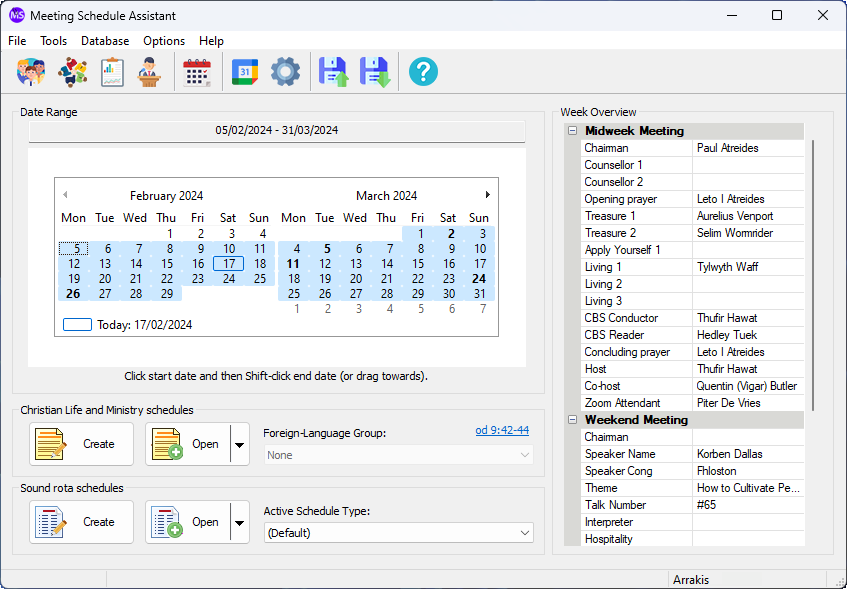
Supported Operating Systems
- Windows 10
- Windows 11
Deprecated Operating Systems
These operating systems are no longer supported:
- Windows 7 (Service Pack 1)
- Windows 8.1
You can still download the last supported version of Meeting Schedule Assistant (which was 23.1.0) from here. But this version is no longer maintained. You are encouraged to use version 23.1.1 or higher.
Setup the software to update automatically or upgrade by using the Check for Update feature from the Help menu.