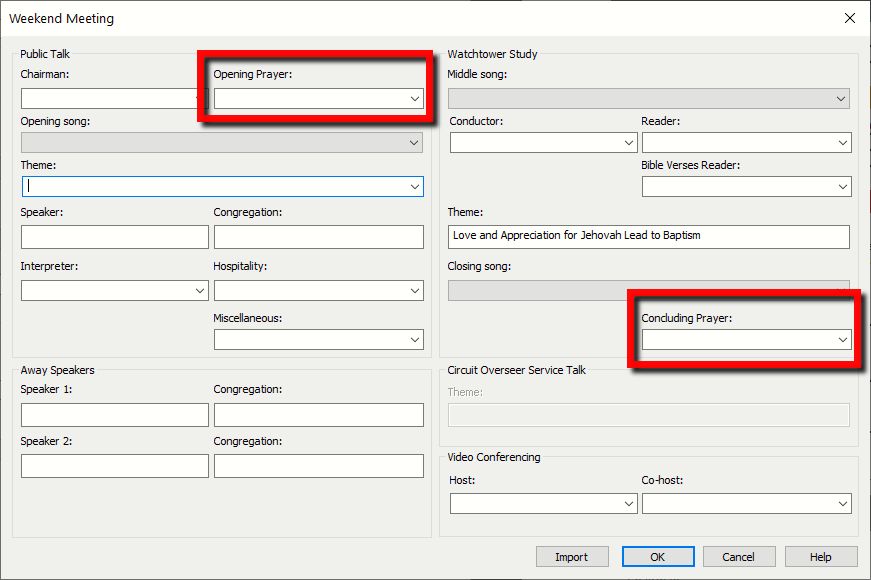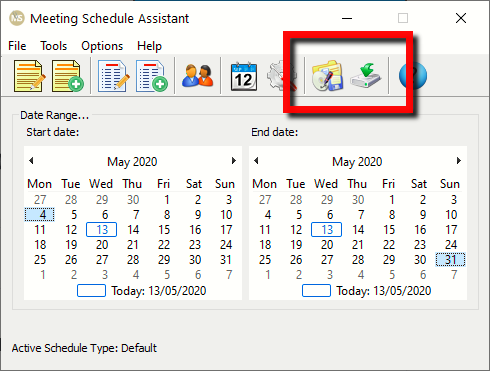I am pleased to announce that there is a new version of Meeting Schedule Assistant now available.
What’s New
We have decided to make a few changes have been made to the Weekend Meeting window. This is because more of our users are wanting to prepare complete Weekend Meeting schedules.
You can now specify the following assignments:
- Opening Prayer
- Concluding Prayer
These assignments are included when synchronising with your online calendars.
Please note that you will need to customise your template if you want to include these assignments on your schedule.
Here is an example to display the Opening Prayer assignment:
<xsl:template match="PUBLICTALK">
<table class="tableWeekend">
<colgroup>
<col class ="columnTime"/>
<col class ="columnPublicTalk"/>
<col class ="columnName"/>
</colgroup>
<tr>
<td class ="cellWEEKEND" colspan="2">
<div class="textWEEKEND" style="float:left">
<xsl:value-of select="//Labels/PTS_Talk"/>
</div>
<div class="floatRight">
<xsl:value-of select="//Labels/PTS_Chairman"/>:
<br/>
<xsl:value-of select="//Labels/Prayer"/>
</div>
</td>
<td class="cellName">
<xsl:value-of select="Assignments/Chairman"/>
<br/>
<xsl:value-of select="Assignments/PrayerOpen"/>
</td>
</tr>
<xsl:call-template name="WeekendVideoConferenceInfo"/>
<xsl:apply-templates select="HomeTalk"/>
<xsl:apply-templates select="AwayTalk"/>
<xsl:apply-templates select="Assignments"/>
</table>
</xsl:template>
Here is an example to display the Concluding Prayer assignment:
<!--This is not a circuit visit so show the reader-->
<xsl:when test="../preceding-sibling::*[1]/@CircuitVisit=0">
<tr>
<td class="cellWEEKENDText" colspan="2">
<div class="floatRight">
<xsl:value-of select="//Labels/PTS_WTReader"/>:
<br/>
<xsl:value-of select="//Labels/Prayer"/>
</div>
</td>
<td class="cellName">
<xsl:value-of select="Reader"/>
<br/>
<xsl:value-of select="PrayerClose"/>
</td>
</tr>
</xsl:when>
Public Talk Themes
You will be pleased to know that Meeting Schedule Assistant now includes a drop-down list of Public Talk themes.

Up until now there was only two ways to specify the theme for a Public Talk:
- Type it in manually.
- Import it from the Public Talks database.
Please Note
English will be used for any language that does not yet have Public Talks themes information.
Still Being Reviewed
- Albanian (no one to review)
- Bulgarian (no one to review)
- Chinese Simplified (20.1.9)
- Dutch (20.1.8)
- Greek (20.1.6)
- Indonesian (20.1.7)
- Polish
- Russian (20.2.0)
- Sranantongo (20.2.0)
- Swahili (20.1.8)
- Swedish (no one to review)
- Tagalog
- Twi (20.1.8)
- Vietnamese
To be Translated
- Aukan (there are no official outlines)
- Amharic
- Cebuano (20.1.8)
- Czech (no one to provide)
- Estonian (no one to provide)
- Gujarati
- Hindi
- Haitian Creole (20.1.7)
- Hungarian (20.1.7)
- Malagasy (no one to provide)
- Maltese (no one to provide)
- Slovenian (no one to provide)
- Saramaccan (no one to provide)
- Sesotho
- Setswana
- Tamil (no one to provide)
- Zulu (20.1.8)
Our volunteers have been working very hard to prepare the Public Talks themes for us. This is a lot of work for them as there are up to #194 outlines to verify. So thank you brothers and sisters!
Updated Toolbar
We have added two new tools to the main application toolbar:
It is important to maintain a few backups for disaster recovery.
New Keyboard Short-cuts
We have introduced a new keyboard short-cut that can be used in both editors:
ALT + SHIFT + W
This keyboard short-cut will open up the working data folder for Meeting Schedule Assistant in your File Explorer. This is the folder where all the schedule templates and other important data files are kept.
File Type Associations
Meeting Schedule Assistant has always supported to types of data files:- MWB — Meeting WorkBook
- SRR — Assignments Rota
Up until now the open way to open a saved schedule file was by starting the software and then selecting the file from the File menu.
Please Note
You can only have one instance of Meeting Schedule Assistant open at any given time.
These file types are now registered with your operating system.
This means that you can double-click a schedule file in your File Explorer and it will automatically opening up in Meeting Schedule Assistant.
File Type Associations are set when you run the installer and can also be done from the application Settings window:

Please note that this new button is disabled if Meeting Schedule Assistant has already been associated with the supported file types.
Host / Co-host Assignment History
In a recent version of Meeting Schedule Assistant we introduced the Host and Co-host assignments. These assignments (for the Midweek meeting only) are now supported by the Assignment History window.
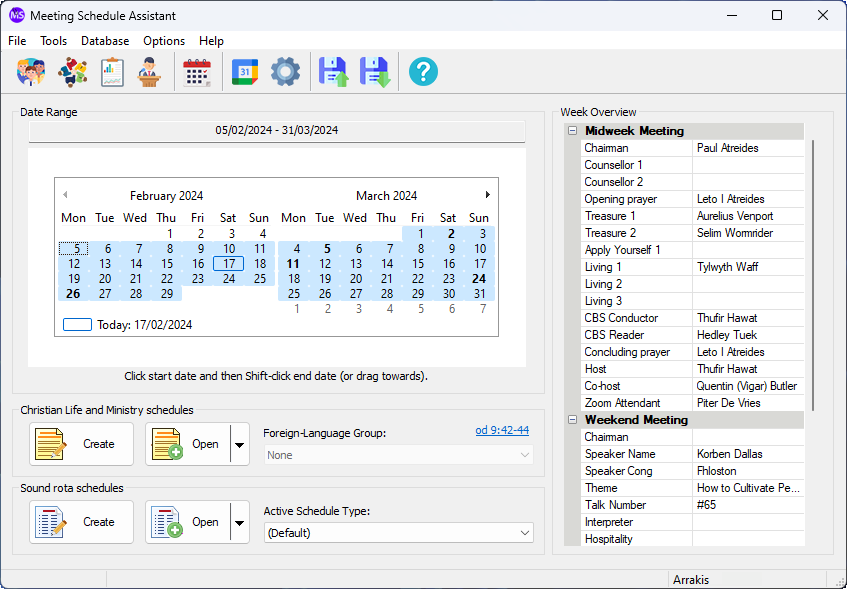
Supported Operating Systems
- Windows 10
- Windows 11
Deprecated Operating Systems
These operating systems are no longer supported:
- Windows 7 (Service Pack 1)
- Windows 8.1
You can still download the last supported version of Meeting Schedule Assistant (which was 23.1.0) from here. But this version is no longer maintained. You are encouraged to use version 23.1.1 or higher.
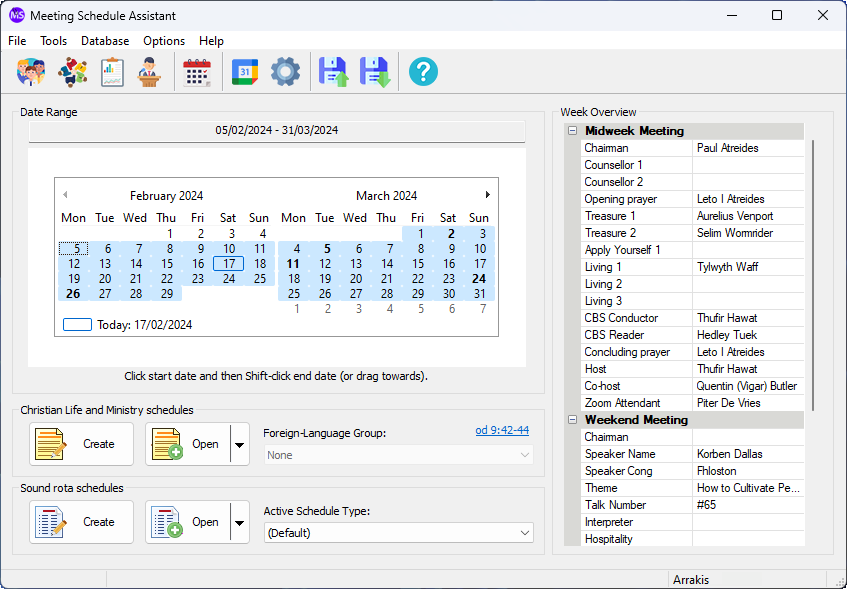
Supported Operating Systems
- Windows 10
- Windows 11
Deprecated Operating Systems
These operating systems are no longer supported:
- Windows 7 (Service Pack 1)
- Windows 8.1
You can still download the last supported version of Meeting Schedule Assistant (which was 23.1.0) from here. But this version is no longer maintained. You are encouraged to use version 23.1.1 or higher.
Setup the software to update automatically or upgrade by using the Check for Update feature from the Help menu.