
I am pleased to announce that there is a new version of Meeting Schedule Assistant now available.
What’s New
Improvements have been made to the Midweek Editor to better support those of you who include both the Midweek and Weekend Meetings on your schedule.
Up until now there has always been a issue with the schedule during the week of the Memorial and sometimes it also affect the standard Workbook-S-140 too that only showed the Midweek Meeting.
The Memorial is unlike other Special Events because it only cancels out one of the meetings during the week:
- Midweek Memorial – Weekend Meeting is valid.
- Weekend Memorial – Midweek Meeting is valid.
So changes needed to be made to the Midweek Editor to make it flexible enough and the issue was discussed in the Support Forum. As a result, all of the default Workbook-S-140 templates have now been revised. Here are some examples:


Other Improvements
You can now display the time stamps for any given Special Event on your schedule. For example:

The default Workbook-S-140 templates don’t show the time stamps. You have to copy the template and adjust it. Something like this:
<xsl:template match="SpecialEvent">
<tr>
<td class="textSpecialEvent" colspan="4">
<xsl:value-of select="Event"/>
<xsl:text> [</xsl:text>
<xsl:value-of select="Date"/>
<xsl:if test="Date/@AllDayEvent=0">
<xsl:text> @ </xsl:text>
<xsl:value-of select="Date/@StartTime24"/>
</xsl:if>
<xsl:text>]</xsl:text>
</td>
</tr>
<xsl:if test="normalize-space(Location) != ''">
<tr>
<td class="textSpecialEventLocation" colspan="4">
<xsl:value-of select="Location"/>
</td>
</tr>
</xsl:if>
</xsl:template>
Simplification with Default Templates
I have taken the decision to reduce the default templates that come installed with Meeting Schedule Assistant. This way I don’t have so many scripts to maintain and revise.
As a result, the following Workbook templates are no longer installed with the software and will be automatically deleted from your existing installation:
- Workbook RTL
- Workbook
- Workbook-off-12h
- Workbook-off-12h-PublicTalks
- Workbook-off-24h
Are you using a customised version of one of the above templates? Then please migrate to one of the Workbook-S-140 templates from now on.
In addition, these scripts have also been removed from the installer as they were not deemed necessary:
- Workbook-S-140-PublicTalks
- Workbook-S-140-PublicTalks-WatchtowerStudy
Are you using a customised Workbook-S-140 template? Then you will need to make one or two minor changes to make it support the new flexibility for the Memorial / Special Events as described above. I am happy to help if needed.
Latest Download
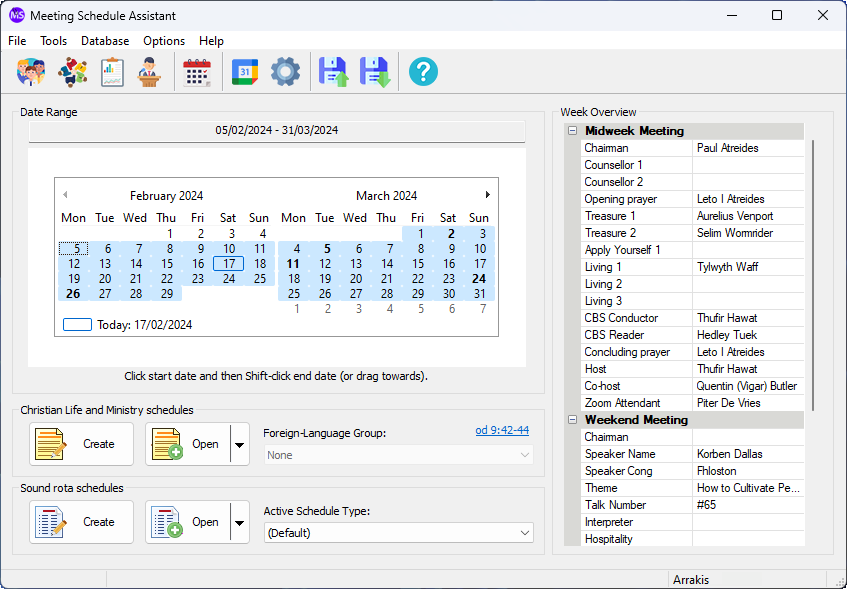
Supported Operating Systems
- Windows 10
- Windows 11
Deprecated Operating Systems
These operating systems are no longer supported:
- Windows 7 (Service Pack 1)
- Windows 8.1
You can still download the last supported version of Meeting Schedule Assistant (which was 23.1.0) from here. But this version is no longer maintained. You are encouraged to use version 23.1.1 or higher.
Setup the software to update automatically or upgrade by using the Check for Update feature from the Help menu.
The Finnish translation has now been updated.
The Ukrainian translation has now been updated.