The website has several search facilities and it is important to use the correct one when you want to find information. This is because they are not all linked.
Website Search

There is a search feature on the sidebar of the website. This will only search the following website content:
- Pages
- Posts
Significantly, it will not search any of the Support Forum topics or available downloads.
Search Downloads
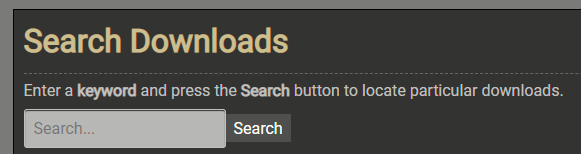
You can search for some of the available downloads on the website. This will include:
- Software Applications
- Custom Scripts
Please be aware that only some of the custom scripts can be found with the above search facility. Others can only be found within the Support Forum.
Search Support Forum
There are two ways that you can search for required information in the Support Forum.
Method 1 – Simple Search
On the root Support Forum page you will find a simple search box. You can type a word or phrase in there and click the Search button to see what topics are available:
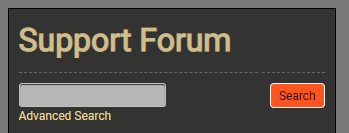
Method 2 – Advanced Search
Just underneath the simple search box you will see a link to the Advanced Search forum. This will display a form with more options to fine tune what you are searching for:
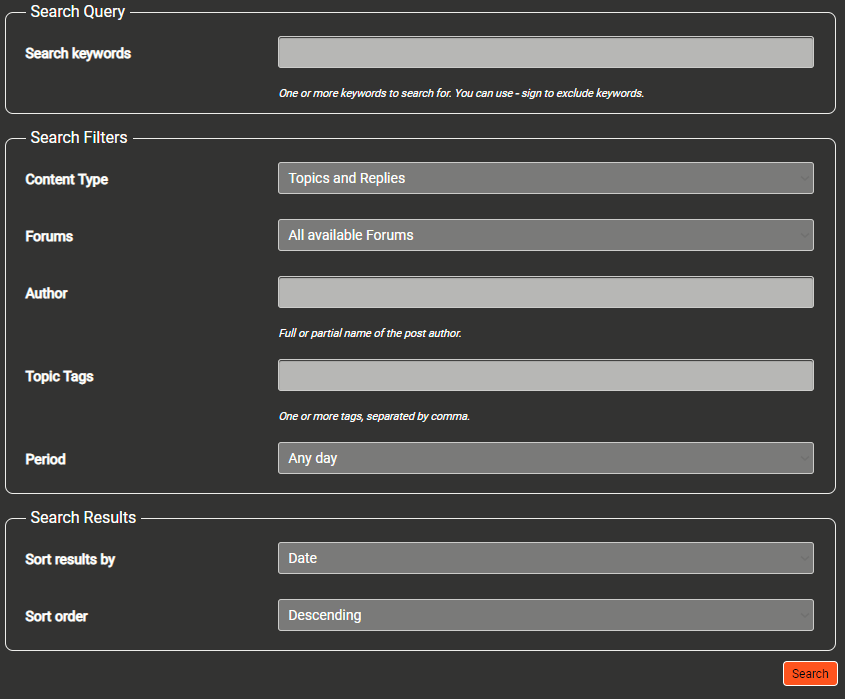
Online Help
Two of the applications have their own online help:
Click the Search icon, type in your text and hit the search symbol:
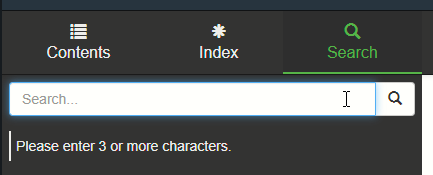
Can’t Find Anything?
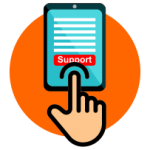
Please don’t worry if you could not find anything. In this case it is suggested that you create a new topic in the Support Forum.
Please register with the support forum if you have any questions or need support.
Step 1
You will see that there are four primary categories:
- General Information
- Meeting Schedule Assistant
- Public Talks
- Visits Rota
Within each of these categories you will find several forums. Click on the one that best fits your topic (we can always move it later if needed).
Step 2
Once the forum is displayed (for example Midweek Editor) you will see a Create New Topic button:
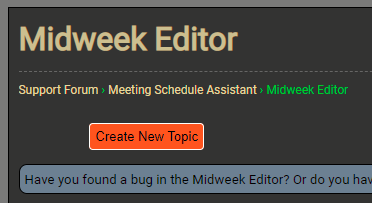
Click this button to jump down to the Create New Topic form where you input the details of your request / issue:
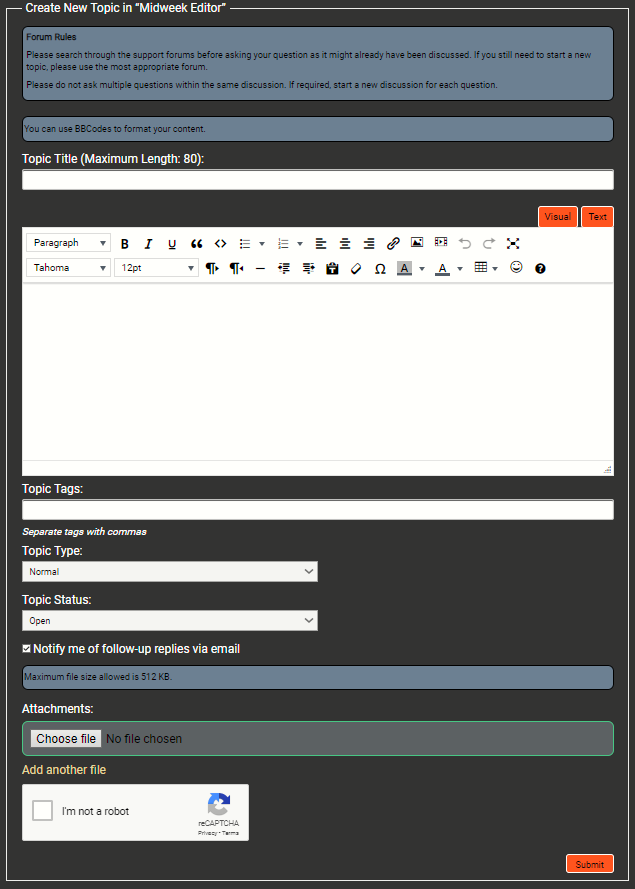
As a minimum you need to provide:
- Topic Title
- Topic Information
You can optionally provide one or more tags and add attachments (under 512kb in size).
Step 3
When you are ready, check the I’m not a robot option and then press the Submit button.