General
|
|

Use the Preferences window to adjust how the application behaves when adding / modifying Home or Away Talk information. You can also adjust the style of the created reports. The font settings are also available when creating a report on the Report Type property page.
To learn more about the features of this window, glance down the table below or highlight the control you are interested in by clicking on the screenshot above.
General Settings Section
Remember last congregation chosen
Again, this option affects how the Home Away Entry window behaves. If it is set, then it remembers the congregation you select when you add a new entry. This congregation gets selected again by default when adding the next new entry.
 It will remain like this until you select a different congregation or close the Maintenance window.
It will remain like this until you select a different congregation or close the Maintenance window.
|
Display Speaker Talks first in assignments picker
When you set this option, the speakers assigned talks are listed first, followed by the remaining talk numbers. You can change the colour of the text that assigned / favourite talks are displayed in on the Other Settings window. |
Automatically leave reports that are exported to Word visible and ready to edit
Select this option if you want to automatically leave reports that are exported to Microsoft Word visible and ready to edit.
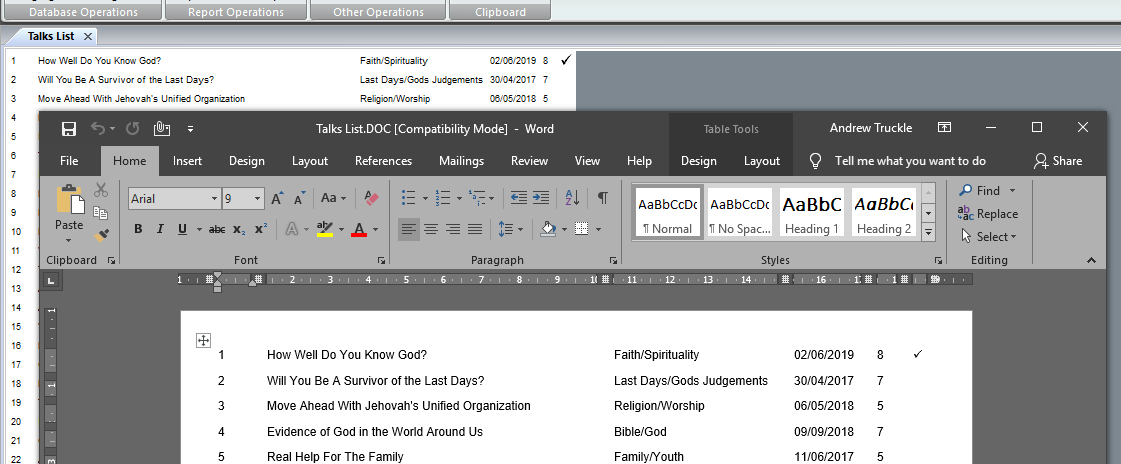
Show times on all reports using custom format
Select this option if you want to show meeting times using a custom format on reports. When the setting is on, the edit box becomes enabled and you can alter the custom format string.
You use special text characters to represent the various portions of the time that you want displayed. The Title Case of the text is important. Any other text will be included as it is in the time string. Here is a list of the special text characters and what they mean:
|
%H |
Hour in 24-hour format (00 – 23). |
|
%I |
Hour in 12-hour format (01 – 12). |
|
%M |
Minute as decimal number (00 – 59). |
|
%p |
Current locale’s A.M. / P.M. indicator for 12-hour clock. |
|
%X |
Time representation for current locale. |
|
%#H, %#I, %#M |
Remove leading zeros (if any). |
Here are some example custom strings:
|
%I:%M o'clock |
This would display times such as:
|
|
%#I:%M %p |
This would display times such as:
|
|
%#H:%M |
This would display times such as:
|
Disable automatic compacting of the database
The application will automatically compact your database every 30 days. This option has been implemented for the relatively few number of users who seem to have issues with this functionality.
 This option is disabled if you do not have the required support files installed. Click the link to read more.
This option is disabled if you do not have the required support files installed. Click the link to read more.
Use time delay during database compacting
Some users find that the compacting fails because of a time lag between the database being compacting and then being renamed. This is not usually an issue on modern computers but the setting has been implemented in an attempt to help resolve compacting issues.
When switched on, the application will wait a second or two in between each part of the compacting procedure.
 This option is disabled if you do not have the required support files installed. Click the link to read more.
This option is disabled if you do not have the required support files installed. Click the link to read more.
Reset number of printer copies to one when the program shuts down
At times you may print several copies of a report. This setting is stored by default along with all other printer settings. If you prefer that the number of copies get reset back to one when the settings are saved then you should set this option.
It can be frustrating to print a report and expect to get one copy and then find ten printed! So this setting might be useful to you!
Default these options to <NONE> on the home talk dialogue
These settings affect how the drop-down lists on the Home Talk Entry window operate. If any of these are selected, then when you add a new home talk entry, the appropriate option will get defaulted to <NONE>:
- Host
- Co-host
- Chairman
- Interpreter
- Hospitality
- Watchtower Conductor
- Watchtower Reader
- Miscellaneous #1
- Miscellaneous #2
- Miscellaneous #3
 It is recommended that you set these options for assignments that you never need to manage. Also, the description of the last three Miscellaneous assignments can changed on the labels option page.
It is recommended that you set these options for assignments that you never need to manage. Also, the description of the last three Miscellaneous assignments can changed on the labels option page.
Date Format Section
Show dates on all reports using custom format
 Dates are normally displayed on the report using the short date format (this is managed by your operating system Regional Settings). However this default behaviour can be overridden by switching this setting on.
Dates are normally displayed on the report using the short date format (this is managed by your operating system Regional Settings). However this default behaviour can be overridden by switching this setting on.
This will enable the edit box and drop-down list. Use the edit box to specify the format string that you want to use or use the drop-down list to choose from 12 predefined date formats.
You may adjust a predefined format string after you have selected it from the drop-down list. If you do this, the drop-down list will automatically change to say User Defined. If the days of the week and months of the year format codes are used, they will show in the same language as the application interface.
The format string can contain any number of special characters to represent parts of the date. Any other text simply gets displayed in the date. See the Custom Date Format String help topic for details of the special text characters you can use.
Why might you want to show the day of the meeting? In some congregations they send brothers out to give talks on Saturday, yet their own meeting is on the Sunday. So including the abbreviated day on the report helps make this clear.
Database Language Section
This option is for advanced users. It specifies what language the database is using. This might be different to the applications interface language. This option should already be set correctly, as you were asked which database language you wanted to use during installation.
 Understand that this option is only confirming what the database language is. It doesn't actually update the database contents to be any specific language. If you need to do this then you would have to restore one of the sample databases that have been provided for each language. However, note that restoring such a database will lose all information you already have.
Understand that this option is only confirming what the database language is. It doesn't actually update the database contents to be any specific language. If you need to do this then you would have to restore one of the sample databases that have been provided for each language. However, note that restoring such a database will lose all information you already have.
This setting must be set correctly for the Check for New Talks feature to work correctly.
Use this language for custom dates on reports
Use the check option if you want dates to be displayed on the schedules using the same language as the database as opposed to the applications interface language.
For example, you might be running Public Talks in English. But your database might be in Spanish. Thus you would set this option to ensure the dates also show in Spanish on the reports.
Working Folder Section
You can change where the database and custom report scripts are held by using this option. There are some important things to understand about using this facility effectively:
- First, you must manually copy the existing Public Talks data folder (this is in your user application data location) to the new location. This could be a memory stick, or perhaps a shared network folder.
- Then, if you are using a shared network folder, then please ensure it is granted full read / write access. The same is true of any location that you plan to use.
- The custom report scripts are now retrieved from this folder too.
Why would you want to change the working folder? Perhaps you have a network of PC's and want the data files in one common location that is backed up automatically by your network server. Now you can install the software on each of your client computers and point them all to the same working folder. Of course, you should be running the software from more than one computer at any one time else synchronisation issues happen.
 If you are using Meeting Schedule Assistant then it is important to have the latest version installed so that it can understand where to look for the database.
If you are using Meeting Schedule Assistant then it is important to have the latest version installed so that it can understand where to look for the database.
Font Settings Section
Select this option to display the current font being used when generating general reports.
Select this option to display the current font being used when generating away talk slips.
Select the first option if you want to include the header on the generated report.
Select the second option if you want to include the footer on the generated report.
Select the third option if you want to use the chosen font for Normal Reports in the header and/or footer.
These options are disabled if you are currently set to the Away Talk Slips font. The last option will also be disabled if you opt to not include the header and footer on the report.
This displays a sample of the font being used for the selected report type.
Press this button to modify the settings for the currently selected report type font. Once pressed, it invokes the font selection window. Click on the link for more details.
If you do make changes to the fonts, you must dismiss the window by pressing the OK button. if you don't, your changes will be lost. Once you press OK, any open reports get redrawn using the new font settings.


