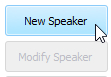New / Modify Speaker
|
|

Use this window to maintain all of the information for a specific speaker in the database. The window is split into two parts:
- The left hand side
This is for the speaker contact details. - The right hand side
This is for managing the speakers talk numbers.
You must dismiss the window with OK in order that your changes get updated in the database!
New Details
Use the left hand side to maintain the contact details for the speaker. These include:
- Name
- Notes
- Memo 1 to 5
 The memo labels can be customized (as in this screen shot) using the application Preferences.
The memo labels can be customized (as in this screen shot) using the application Preferences.
Away Speaker
The Away Speaker check option is only available for speakers associated with the Local Congregation.
Ministerial Servant
Set the Ministerial Servant option if the brother is serving in this appointed capacity.
Talk Grid
The right hand side allows you to manage which public talks this speaker gives. There are two ways to use this feature:
- Using the talk grid
- Click on a talk number to select / deselect it.
- Right-click a talk number to toggle as favourite.
- The talk theme is displayed as you hover the mouse over the talk numbers.
- The text box is automatically updated. However, if Update Grid is enabled it will show a warning.
- Using the text box
- Talk numbers should be separated by a comma.
- Talk numbers can be in any order.
- Favourite talk numbers are indicated with an asterisk.
Eg: 1, 5, *10, 50
- A space is not required, so "1,2,3,4,5" is also acceptable.
As you type in a talk number it attempts to display the talk theme for you. It will also try to do this as you move the cursor with the left/right arrow keys or click any of the existing numbers in the text box.
The Update Grid button becomes enabled when you make changes to the text box contents. You must click Update Grid to synchronize the talk grid. It will try to do this automatically if you click OK before clicking Update Grid.
The program attempts to verify the contents of the text box by checking that all specified talk numbers are actually valid and present in the grid. If it encounters an invalid one (and no valid is also considered invalid ("1, , 5") it will raise and error and inform you.
 You might find it easier to type in the available talk numbers using the text box. Alternatively, you can copy/paste a comma separated set of text into the text box but you must then ensure it follows the specified syntax rules.
You might find it easier to type in the available talk numbers using the text box. Alternatively, you can copy/paste a comma separated set of text into the text box but you must then ensure it follows the specified syntax rules.
Excluded Talk Outlines
This displays the current list of public talk outlines that are classified as Excluded. See the Add / Modify Talks help topic.