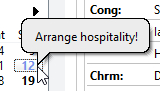Away / Home Talks

The Away / Home Talks property page allows you to:
- Keep track of public talks that you have scheduled to be heard in your congregation as well as public talks that you have assigned to be given away at other congregations.
- Manage your talk schedules by providing you with facilities to add, delete or modify assignments.
- Manage Journal entries, which are associated with dates in your talk calendar.
- Sync assignments with your Google Calendar.
This property page can also be display from the Quick Access Toolbar. To learn more about the features of this property page, glance down the table below or highlight the control you are interested in by clicking on the screenshot above.
This property page is one part of the Maintenance Dialogue. Please click on the link to get an overview of the entire window.
You must click on a date using the calendar before you can edit or add entries in the database. Use the month and year drop-down lists if required.
|
If you click on the date at the centre at the top then it will zoom out and show you all the months for the year. Clicking on the year will zoom out further! As you resize the window it will fit in more calendars too! |
Once you have chosen a date, the buttons change accordingly.
 All existing talk assignment dates are shown in bold. Any dates associated with a journal entry (pop-up tooltip) are also shown in bold.
All existing talk assignment dates are shown in bold. Any dates associated with a journal entry (pop-up tooltip) are also shown in bold.
There are two editing modes supported:
- Away / Home
Use this mode when you want to add or modify both home and away talk entries. You also need to use this mode if you want to use the Import or Export features. - Away
Use this mode when you only want to add or modify away talk assignments.
Only list assignments from today onward
Select this option will ignore all assignments prior to today., Use this option when possible as it does not need to load as much information up!
 Then Import, Export and Update Google Calendar features are not available whilst you are in this mode.
Then Import, Export and Update Google Calendar features are not available whilst you are in this mode.
This area shows a summary of all the available information for the currently selected date. Hover the mouse over the theme or any other entry which you can't completely read and it will show the full text in a tooltip.
If no summary information can be found for the selected date it will say "No Summary Available"
 If you are in Away entry mode (see above), then only away summary information will be displayed here.
If you are in Away entry mode (see above), then only away summary information will be displayed here.
You can change how the summary information is displayed by using the application Preferences and Labels option page.
This button is only available when the editing mode is set to Away / Home and the option Only list assignments from today onwards is set.
The following actions are performed:
- It will delete all of the future assignments from your online Google calendar.
- It will re-synchronize the latest assignments. to your online Google calendar.
 You need to fill in all of the Google Calendar settings correctly for this feature to function properly.
You need to fill in all of the Google Calendar settings correctly for this feature to function properly.
Press the Find button if you want to jump to specific records. It invokes the Find window.
Pressing this button continues the previous search to find the next matching record. This button is disabled if the Find button has not already been pressed, or the searching has reached the end of the records.
This allows you to Import home talk and away talk data into the database. There is a separate topic discussing this option. Please click on the link to learn more.
This allows you to export home talk and away talk data into a tab-delimited text file. This button is disabled if there are presently no records in the database table.
This button will say New Entry or Modify Entry. It will say the latter if there is an existing arrangement already in the database for the currently selected date.
The Home Talks Entry window is displayed when you press this button. Click on the link for more details.
Press this button if you want to delete the talk information from the database for the currently selected date. You are asked for confirmation if there are any away talks assigned with the same date. This is because they will also get deleted!
This button is disabled if there is no talk information for the chosen date.
Managing Journal EntriesWouldn't it be great if you could add notes to your talk calendar to remind you of forthcoming events or changes you need to make to your talk schedules? The Journal facility within Public Talks allows you make such notes and keep track of them! the system even supports multiple entries per date!
Context Menu
Add journal entry Select this option if you wish to create a new journal entry, which Public Talks will automatically display as a tooltip for the selected date. Edit journal entry Select this option if you wish to edit an existing journal entry, which you have already associated with the selected date.
Delete journal entry Select this option if you wish to delete an existing journal entry, which you have already associated with the selected date. When you select this option, Public Talks automatically displays any journal entries already associated with the date. Select the entry you wish to delete and then click on it. |