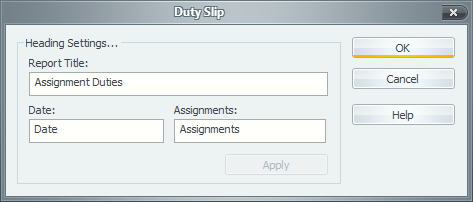Duty Slips
Make sure that you are using the Preview tab and that you have the default SRRchedule-Duty Slips template selected (or a customized version of it). Now you can see the duty slips!
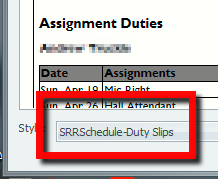
To adjust the settings, you can go to the Edit menu and click on Report Settings and then select Duty Slip. Or, click the spanner symbol down the bottom right of the editor.
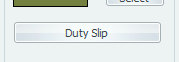

|
What is the purpose of these Duty Slips? The idea stems from the way the Midweek Meeting student assignments are handled. Each student with an assignment receives an S-89 Assignment Slip with the relevant details. Duty Slips are designed to be handled in a similar way. They detail the list of duties for each specific volunteer. Additionally, these will save on printing costs, paper and ink. Of course, it is entirely up to you how you employ these Duty Slips. In many cases a full schedule may be more practical, but at least you have a choice!
The Report Settings dialogue allows you to customize how Duty Slips are exported as HTML. Below the customizable settings area is a preview box showing what your exported report will look like. Press the Apply button to activate any changes you make to the various headings, and the current preview will immediately update itself. You can also preview what the printed report would look like and print it from here. |
 On the preview it will appear as though the assignment details are listed down the page, but there is a page break automatically inserted between each volunteer assignment.
On the preview it will appear as though the assignment details are listed down the page, but there is a page break automatically inserted between each volunteer assignment.
Page Setup
It is recommended that you print the Duty Slips onto small Index Cards. For example, you can cut up an A4 piece of paper into 4 equal pieces which would be the equivalent to four 4 x 6 index cards (A6). If you click the Print Preview Page Setup you should then be able to adjust the Duty Slips accordingly. My screen shot here is from Internet Explorer 11:

As you can see, these duty slips look quite nice on such index cards:
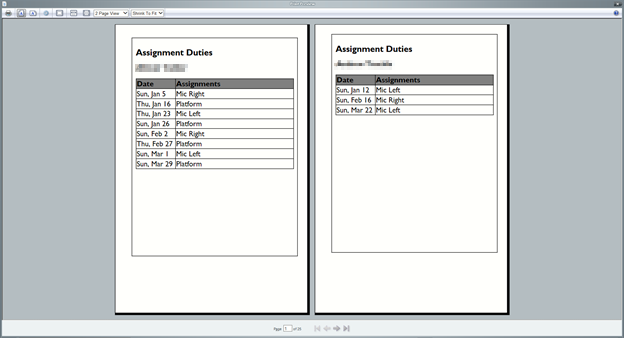
 When printing on 4x6 cards with the orientation of your choice, once you have successfully printed out the slips, you might want to make a note of your specific printer setup and keep it handy so that you can avoid any problems experienced this time for future reference.
When printing on 4x6 cards with the orientation of your choice, once you have successfully printed out the slips, you might want to make a note of your specific printer setup and keep it handy so that you can avoid any problems experienced this time for future reference.