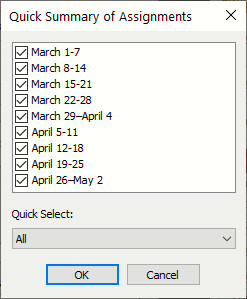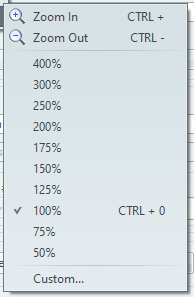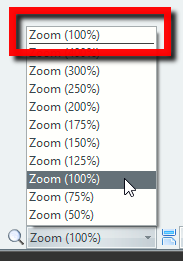View Menu
Overview of the Meeting Editor View menu:
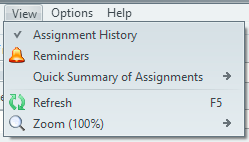
 Learn more about the View menu by looking through the rest of this help topic. Or, as an alternative, click on the menu item you are interested in on the screenshot above.
Learn more about the View menu by looking through the rest of this help topic. Or, as an alternative, click on the menu item you are interested in on the screenshot above.
Let’s explore its essential features:
Assignment History
Toggles the visibility of the Assignment History window. This is a powerful tool that you can use to assist you in making balanced assignments for each brother.
Reminders
This displays the Reminders Manager window. Click the link for more information.
Quick Summary of Assignments
|
|
|
All of the dates are checked by default. Uncheck any meeting dates that you do not need printed and press the OK button to see the preview for those meetings.It might be easiest to use the Quick Select feature. |
Refresh
Use this to update the schedule preview on the right on demand.
Zoom
 Changing the zoom does not affect the printing output. Use the scale option on the Print Preview toolbar to do that.
Changing the zoom does not affect the printing output. Use the scale option on the Print Preview toolbar to do that.